
Review forwarding settings
You can review and manage how you forward content and whom you forward it to.
![]() IMPORTANT: Before making changes or deleting information, consider potential impacts to your safety and privacy.
IMPORTANT: Before making changes or deleting information, consider potential impacts to your safety and privacy.
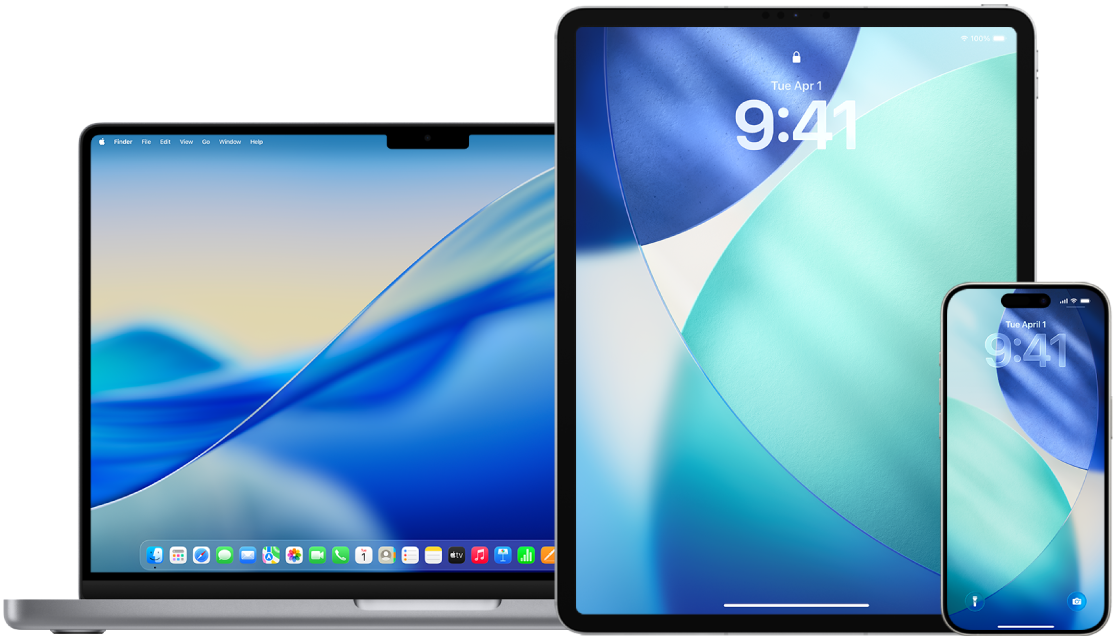
Find out how: To view a task below, select the plus button ![]() next to its title.
next to its title.
Manage iCloud Mail forwarding
You can see whether your messages in iCloud Mail are being automatically forwarded to another email address and easily disable forwarding.
Go to icloud.com/mail, then sign in to your Apple Account. If necessary, enter the two-factor authentication code.
Select
 at the top of the Mailboxes list, then choose Settings.
at the top of the Mailboxes list, then choose Settings.Select Forwarding in the sidebar, then check whether “Forward my email to” is selected and which addresses your email is being forwarded to. If necessary, remove the forwarding address and stop forwarding mail messages.
Select Rules in the sidebar, review any rules where the “Then” option is set to “Forward to” or “Forward to an Email Address and Mark as Read,” and if necessary, change the rule accordingly.
Sign out of iCloud.
Manage text message forwarding on iPhone
When you send a message to someone who uses a phone other than an iPhone, your message is sent as a text message. You can set up your iPhone so that when you send or receive a text message, it appears on other devices where you’re signed in to your Apple Account. Those devices can also send new text messages. If you’re concerned that your messages are being forwarded to other devices, you can review the device list and disable text message forwarding.
On your iPhone, go to Settings
 > Apps > Messages.
> Apps > Messages.Tap Text Message Forwarding to see which devices are able to send and receive text messages from your device.
Turn off any devices you don’t want to receive or send text messages from.
Manage call forwarding and calls on other devices on iPhone
Depending on your cellular carrier, your iPhone may be able to forward calls you receive to another phone number. You can check to see if calls you receive are being forwarded to another phone number and turn off this feature.
On your iPhone, go to Settings
 > Apps > Phone > Call Forwarding.
> Apps > Phone > Call Forwarding.If the slider bar is green, it means that call forwarding is turned on and you can see which phone number your calls are being forwarded to.
Note: If you don’t see this option, call forwarding is unavailable on your iPhone. Call your cellular carrier for more information.
If necessary, turn off call forwarding.
Turning off call forwarding doesn’t notify the phone number that was receiving forwarded calls.