Keynote
Keynote User Guide for Mac
- Welcome
-
- Use iCloud Drive with Keynote
- Export to PowerPoint or another file format
- Reduce the presentation file size
- Save a large presentation as a package file
- Restore an earlier version of a presentation
- Move a presentation
- Delete a presentation
- Password-protect a presentation
- Lock a presentation
- Create and manage custom themes
- Copyright

Format text into columns in Keynote on Mac
You can format text in a text box into two or more columns in which text flows automatically from one column to the next.
Format columns of text
Click the shape or text box to select it.
In the Format
 sidebar, click the Text tab.
sidebar, click the Text tab.Click the Layout button near the top of the sidebar, then click the arrows next to the columns field to add or remove columns.
To see more formatting options, click the disclosure triangle next to Columns.
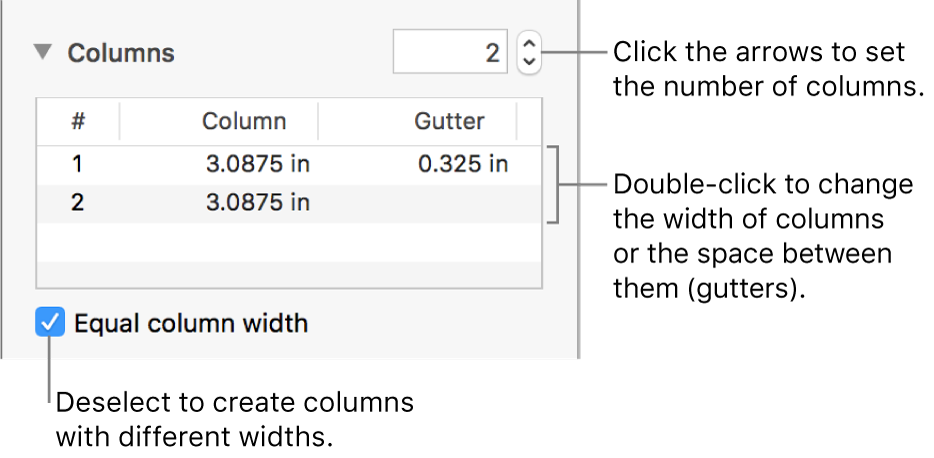
Force text to the top of the next column
Click where you want the previous column to end.
Choose Insert > Column Break (from the Insert menu at the top of your screen).
Thanks for your feedback.