iPod touch User Guide
- Welcome
- Your iPod touch
- What’s new in iOS 14
-
- Wake and unlock
- Learn basic gestures
- Adjust the volume
- Change or turn off the sounds
- Access features from the Lock Screen
- Open apps
- Take a screenshot or screen recording
- Change or lock the screen orientation
- Change the wallpaper
- Search with iPod touch
- Use AirDrop to send items
- Perform quick actions
- Use and customize Control Center
- Add widgets
- Charge and monitor the battery
- Learn the meaning of the status icons
- Travel with iPod touch
-
- Calculator
-
- View maps
-
- Use Siri, Maps, and widgets to get directions
- Choose your preferred type of travel
- Get driving directions
- Report traffic incidents
- Get cycling directions
- Get walking directions
- Get transit directions
- Change audio settings for turn-by-turn directions
- Select other route options
- Get directions between places other than your current location
- Delete recently viewed directions
- Use Maps on your Mac to get directions
- Help correct and improve Maps
- Get rides
-
- View photos and videos
- Delete and hide photos and videos
- Edit photos and videos
- Edit Live Photos
- Organize photos in albums
- Search in Photos
- Share photos and videos
- View Memories
- Find people in Photos
- Browse photos by location
- Use iCloud Photos
- Share photos with iCloud Shared Albums
- Use My Photo Stream
- Import photos and videos
- Print photos
- Shortcuts
- Stocks
- Tips
- Weather
-
- Accessories for charging iPod touch
-
- Set up AirPods
- Charge AirPods
- Start and stop audio playback
- Change the AirPods volume
- Make and answer calls with AirPods
- Switch AirPods between devices
- Use Siri with AirPods
- Listen and respond to messages
- Share audio with AirPods and Beats headphones
- Change noise control modes
- Restart AirPods
- Change the name of your AirPods and other settings
- Use other Bluetooth headphones
- Use EarPods
- Check headphone sound levels
- HomePod and other wireless speakers
- External storage devices
- Magic Keyboard
- Printers
-
- Get started with accessibility features
-
-
- Turn on and practice VoiceOver
- Change your VoiceOver settings
- Learn VoiceOver gestures
- Operate iPod touch using VoiceOver gestures
- Control VoiceOver using the rotor
- Use the onscreen keyboard
- Write with your finger
- Use VoiceOver with an Apple external keyboard
- Use a braille display
- Type onscreen braille
- Customize gestures and keyboard shortcuts
- Use VoiceOver with a pointer device
- Use VoiceOver in apps
- Zoom
- Magnifier
- Display & Text Size
- Motion
- Spoken Content
- Audio Descriptions
-
- Copyright
Use iPod touch to search
Search on iPod touch is the best place to start all your searches. Search can help you find apps and contacts, search inside of apps like Mail and Messages, find and open webpages, and quickly start a web search.
You can choose which apps you want to be included in search results. Search offers suggestions and updates results as you type.
Choose which apps to include in Search
Go to Settings
 > Siri & Search.
> Siri & Search.Scroll down, tap an app, then turn Show in Search on or off.
Search with iPod touch
Swipe down from the middle of the Home Screen.
Tap the search field, then enter what you’re looking for.
Do any of the following:
Hide the keyboard and see more results on the screen: Tap Go.
Open a suggested app: Tap it.
Get more information about a search suggestion: Tap it, then tap one of the results to open it.
Start a new search: Tap
 in the search field.
in the search field.
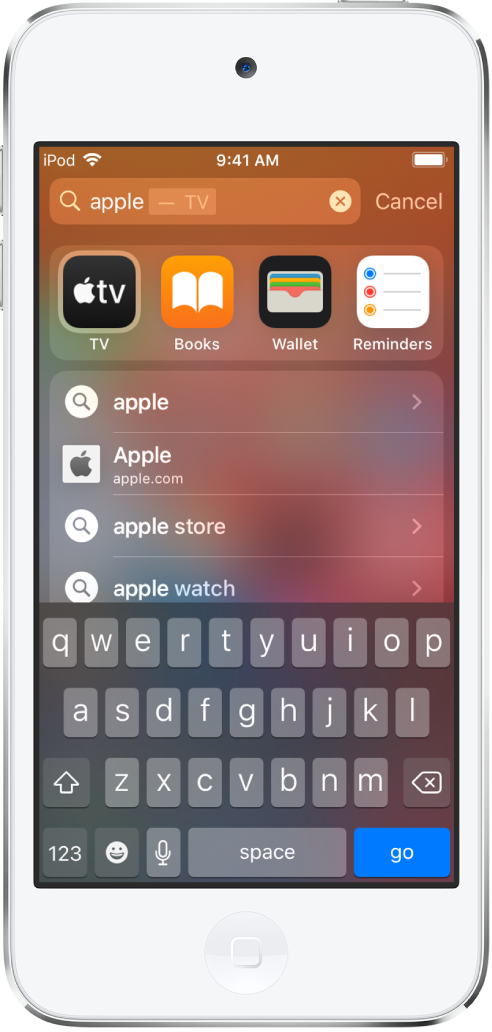
Turn off Suggestions in Search
Go to Settings ![]() > Siri & Search, then turn off Suggestions in Search.
> Siri & Search, then turn off Suggestions in Search.
Turn off Location Services for suggestions
Go to Settings
 > Privacy > Location Services.
> Privacy > Location Services.Tap System Services, then turn off Location-Based Suggestions.
Search in apps
Many apps include a search field or a search button so you can find something within the app. For example, in the Maps app, you can search for a specific location.
In an app, tap the search field or
 .
.If you don’t see a search field or button, swipe down from the top.
Type your search, then tap Search.
Add a dictionary
On iPod touch, you can add dictionaries, which can be used in searches.
Go to Settings
 > General > Dictionary.
> General > Dictionary.Select a dictionary.