GarageBand User Guide
- Welcome
-
- Play a lesson
- Choose the input source for your guitar
- Customize the lesson window
- See how well you played a lesson
- Measure your progress over time
- Slow down a lesson
- Change the mix of a lesson
- View full-page music notation
- View glossary topics
- Practice guitar chords
- Tune your guitar in a lesson
- Open lessons in the GarageBand window
- Get additional Learn to Play lessons
- If your lesson doesn’t finish downloading
- Touch Bar shortcuts
- Glossary

Show track automation curves in GarageBand on Mac
Before you can add automation points to a track’s automation curves, you need to show the track’s curves. Automation curves are displayed on top of audio and MIDI regions across the track, running the length of the project. Automation is represented by colored curves and points.
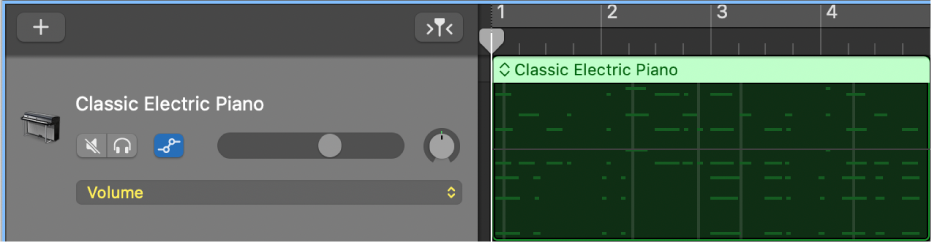
After you show the track’s curves, you can choose which parameter you want to work with—Volume fader, Pan knob, or any parameters for added effects or available Smart Controls. You can work with multiple parameters on the same track.
The master track has automation curves that let you automate volume and pan for the overall project. You can also automate effects settings for the master track using the master automation curves. To view and edit automation curves for the overall project, you need to show the master track.
Show automation curves for a track
In GarageBand on Mac, choose Mix > Show Automation (or press A).
An Automation button
 and an Automation Parameter pop-up menu appear in each track header. You can choose the parameter you want to automate—Volume fader, Pan knob, or any parameters for added effects or available Smart Controls—from the Automation Parameter pop-up menu.
and an Automation Parameter pop-up menu appear in each track header. You can choose the parameter you want to automate—Volume fader, Pan knob, or any parameters for added effects or available Smart Controls—from the Automation Parameter pop-up menu.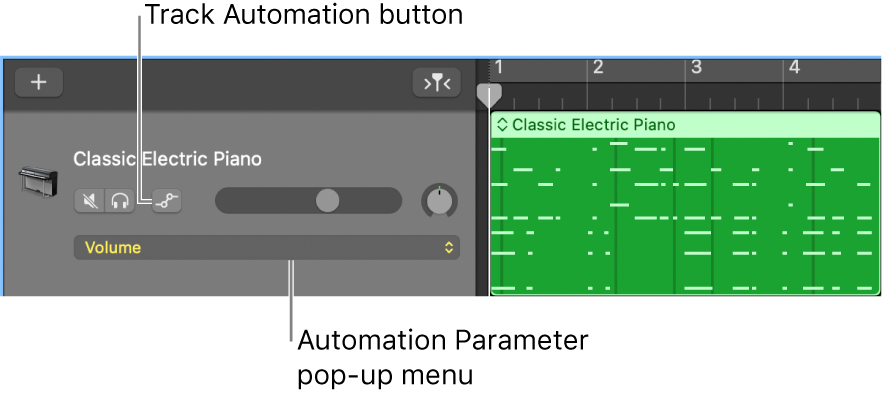
Click the Track Automation button
 in the track header.
in the track header.Any existing automation is displayed on the track.
Turn automation curves on or off for individual tracks
In GarageBand on Mac, click the Track Automation button
 in the track header.
in the track header.
When you turn off automation curves, they aren’t deleted, just hidden.
Choose the parameter you want to automate
In GarageBand on Mac, choose a parameter from the Automation Parameter pop-up menu in the track header.
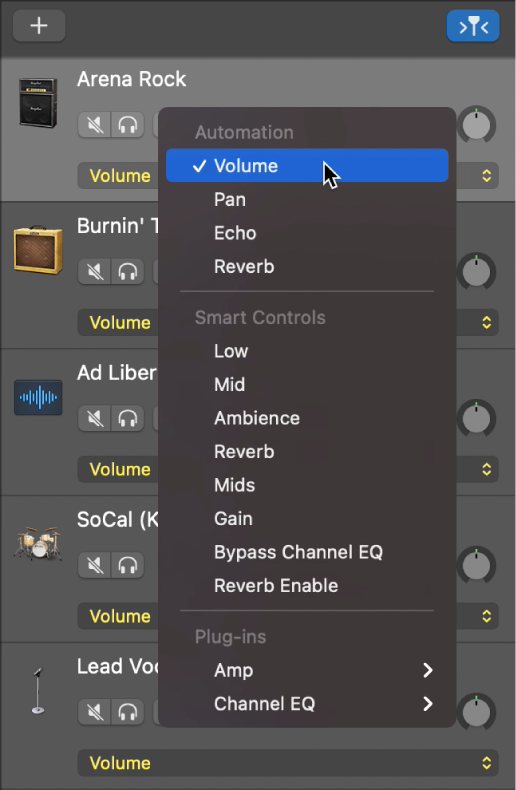
Volume and pan are shown in the pop-up menu, along with parameters for added effects and any available Smart Controls.