Modifying this control will update this page automatically
Final Cut Pro User Guide
- Welcome
-
- What’s new in Final Cut Pro 10.5.3
- What’s new in Final Cut Pro 10.5
- What’s new in Final Cut Pro 10.4.9
- What’s new in Final Cut Pro 10.4.7
- What’s new in Final Cut Pro 10.4.6
- What’s new in Final Cut Pro 10.4.4
- What’s new in Final Cut Pro 10.4.1
- What’s new in Final Cut Pro 10.4
- What’s new in Final Cut Pro 10.3
- What’s new in Final Cut Pro 10.2
- What’s new in Final Cut Pro 10.1.2
- What’s new in Final Cut Pro 10.1
- What’s new in Final Cut Pro 10.0.6
- What’s new in Final Cut Pro 10.0.3
- What’s new in Final Cut Pro 10.0.1
-
- Intro to effects
-
- Intro to transitions
- How transitions are created
- Add transitions
- Set the default transition
- Delete transitions
- Adjust transitions in the timeline
- Adjust transitions in the inspector and viewer
- Merge jump cuts with the Flow transition
- Adjust transitions with multiple images
- Modify transitions in Motion
-
- Add storylines
- Use the precision editor
- Conform frame sizes and rates
- Use XML to transfer projects
-
- Glossary
- Copyright
Libraries sidebar
The Libraries sidebar holds and organizes the libraries and events that contain your imported media (video, audio, and still images) and your projects. When you select an event or a library in the Libraries sidebar, its clips and projects appear in the browser. The Libraries sidebar also contains Keyword Collections and Smart Collections, which provide a powerful way to organize your media using keywords and saved searches.
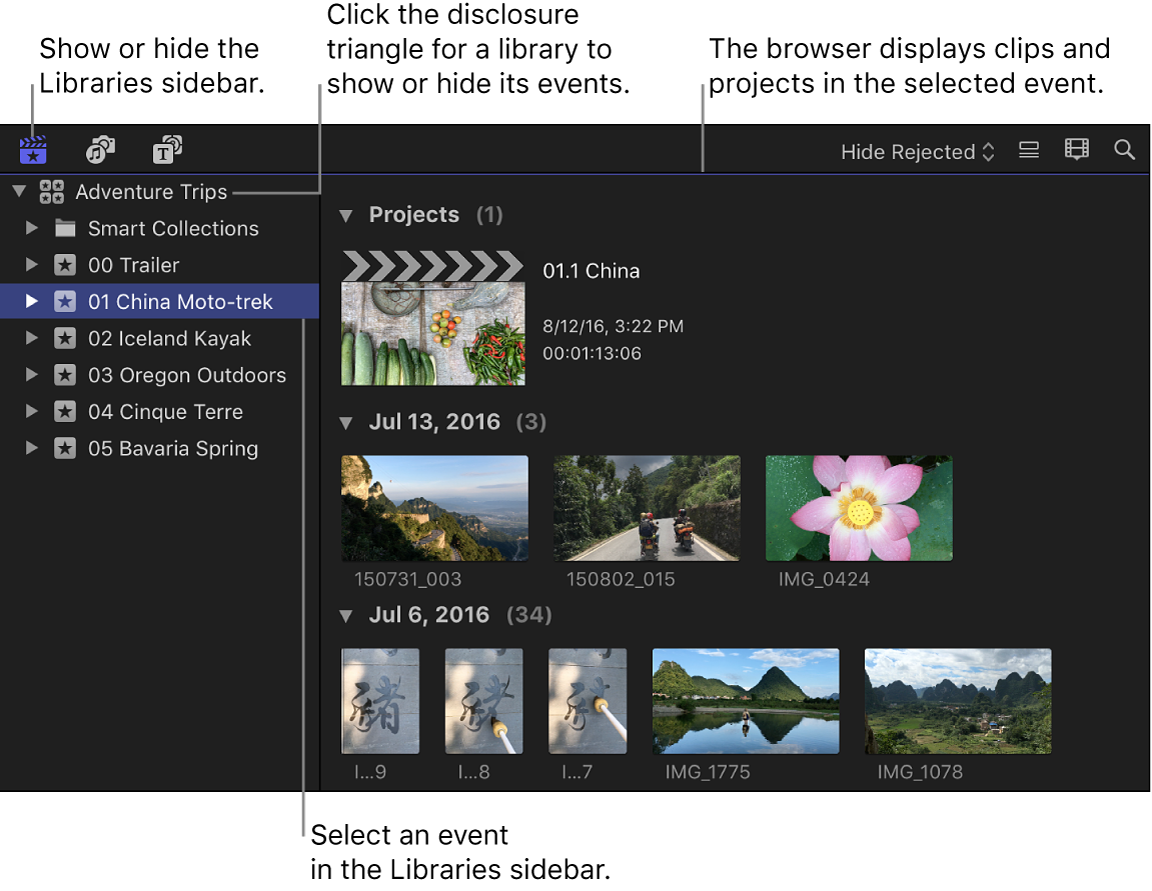
To show or hide the Libraries sidebar, do one of the following:
Click the Libraries button in the top-left corner of the Final Cut Pro window.
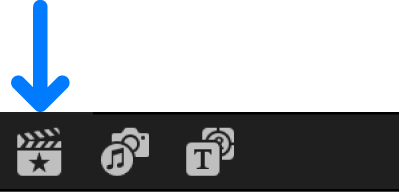
Choose Window > Go To > Libraries (or press Command-1).
Thanks for your feedback.