Final Cut Pro User Guide for Mac
- Welcome
- What’s new
-
- Intro to effects
-
- Intro to transitions
- How transitions are created
- Add transitions and fades
- Quickly add a transition with a keyboard shortcut
- Set the default duration for transitions
- Delete transitions
- Adjust transitions in the timeline
- Adjust transitions in the inspector and viewer
- Merge jump cuts with the Flow transition
- Adjust transitions with multiple images
- Modify transitions in Motion
-
- Add storylines
- Use the precision editor
- Conform frame sizes and rates
- Use XML to transfer projects
- Glossary
- Copyright

Intro to effect masking in Final Cut Pro for Mac
Using the masking tools built into most clip effects in Final Cut Pro, you can isolate and control which areas of the video image are affected by clip effects, including color corrections. These isolated areas are called masks.
There are three types of effect masks in Final Cut Pro:
Magnetic Mask: Easily isolate people, objects, and shapes from the background using machine learning analysis, without time-consuming manual tracking or rotoscoping. See Add a Magnetic Mask to a video effect in Final Cut Pro for Mac.
Shape mask: Apply a mask to the area defined by a shape, such as a circle, rectangle, or irregular shape that you draw. See Add a shape mask to a video effect in Final Cut Pro for Mac.
Color mask: Apply a mask to a specific color range, so only areas in your clip that contain colors within the range are part of the mask. See Add a color mask to a video effect in Final Cut Pro for Mac.
You can apply a color mask and any number of Magnetic Masks or shape masks to a clip effect, and you can set multiple masks to interact in different ways within an effect. See Example: Add shape masks to a color mask in a color correction effect.
You can animate any effect mask in Final Cut Pro, just as you can animate most effect parameters.
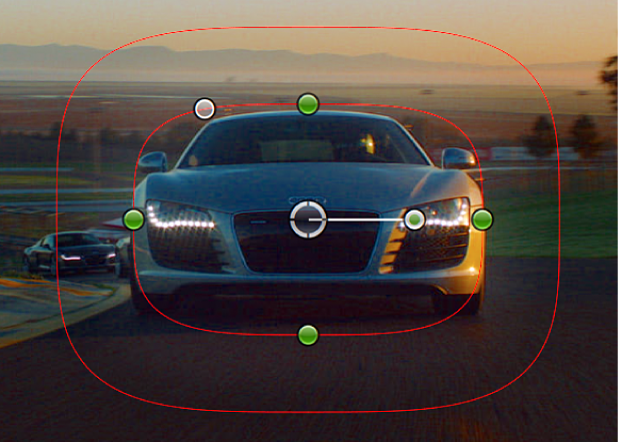
For information about using traditional masking tools to create areas of transparency in an image, see Intro to masking in Final Cut Pro for Mac.
Note: Clip effects in the Keying and Masks categories in the Effects browser do not have the built-in effect masking tools described in this section.
Download this guide: PDF