
Share items with Classroom
You can navigate to, and share the following with students:
Webpage
EPUB book or chapter
PDF
iTunes U course (Student iPad-only)
Any ClassKit enabled app bookmarks (Student iPad-only)
“Enable Student Progress” must be set in Apple School Manager. See Admin-created classes.
To complete this task, you and the students must all have the same EPUB book or PDF on your devices.
Navigate to a webpage bookmark, EPUB chapter, or PDF
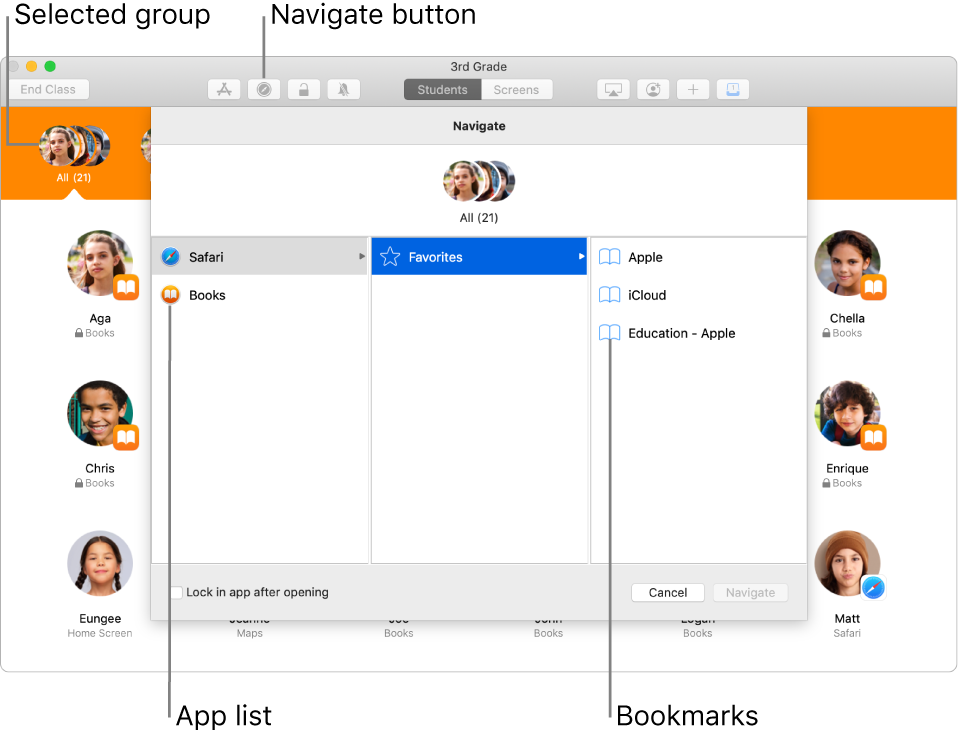
Open the Classroom app
 on your Mac, then do one of the following:
on your Mac, then do one of the following:Select all the students.
Select a specific group.
Click Navigate
 in the toolbar.
in the toolbar.Do one of the following:
Click Safari, then locate the bookmark you want the students to view.
Click the Books app, then locate the EPUB book, EPUB chapter, or PDF you want the students to view.
Click the bookmark, EPUB book, EPUB chapter, or PDF to open it on the devices of the selected students, click Navigate, then click Done.
To navigate to a webpage bookmark, EPUB chapter, or PDF for a single student, see Navigate to a webpage bookmark, EPUB chapter, or PDF.
Share links directly from Safari
You can share a webpage with students directly from Safari.
Open the Classroom app
 on your Mac, then navigate to the webpage in Safari.
on your Mac, then navigate to the webpage in Safari.Click Share
 , select AirDrop, then select the class name to share the webpage with your students.
, select AirDrop, then select the class name to share the webpage with your students.
To share links directly from Safari for a single student, see Share a webpage directly from Safari.