
Find photos and videos by location on Mac
If your camera has GPS capability (as iPhone does), or you’ve added GPS information to your photos, Photos can automatically display your photos on a map. You can see photos and videos taken in a specific location, look for photos and videos taken nearby, and see a collection of all your places on a map.
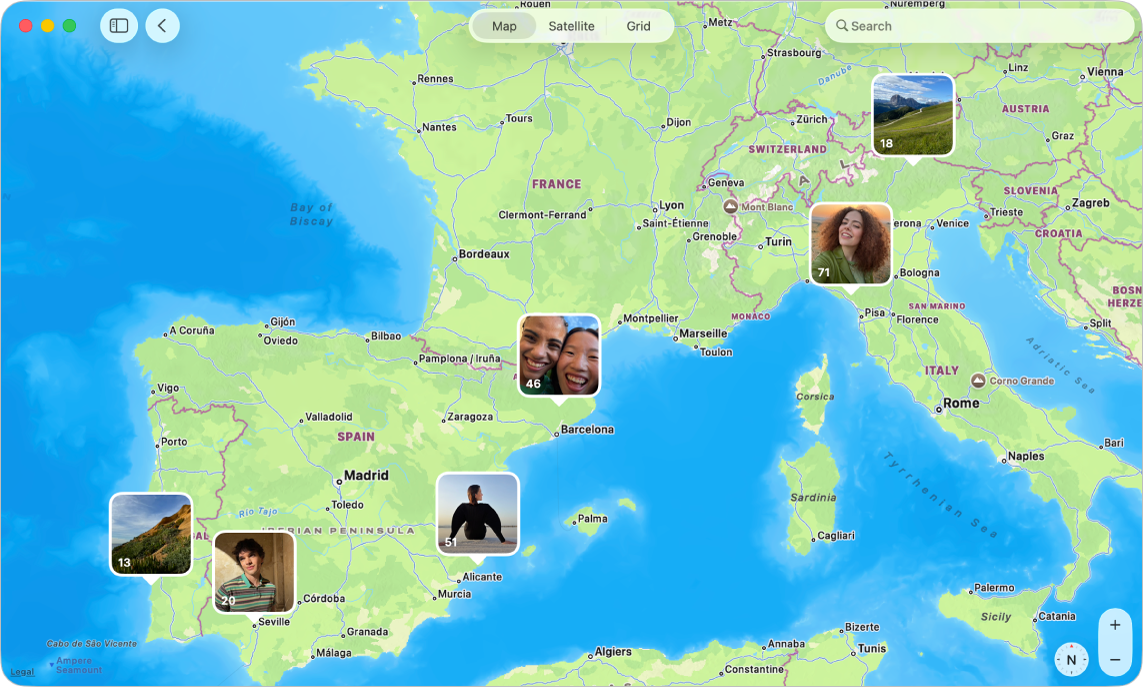
Go to the Photos app
 on your Mac.
on your Mac.Click Map in the sidebar.
If you don’t see Map in the sidebar, hold the pointer over Utilities in the sidebar, then click
 .
.Do any of the following:
See more granular locations: Double-click a thumbnail to zoom in on that section of the map.
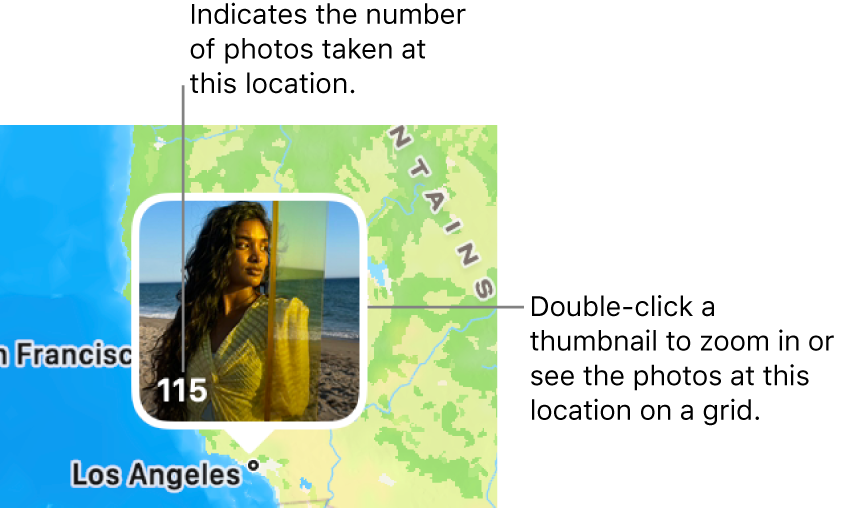
Zoom in or out: Click the zoom buttons. Click and hold to zoom in or out continuously.
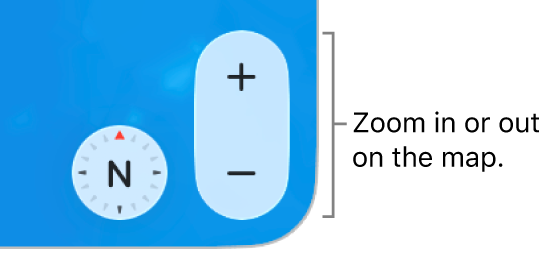
Reposition the map: Drag it.
Show the map in different formats or display the photos in a grid: Click Map or Satellite to show the map in different formats, or click Grid to see thumbnails of photos grouped by location.
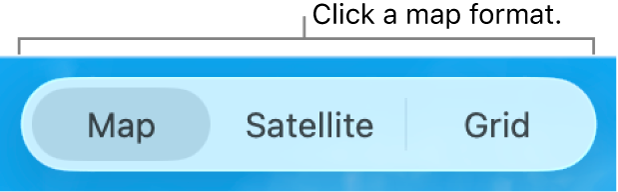
To view the location of a single photo, double-click a photo to open it, then scroll down to Places. From here, you can also click Nearby Photos to view photos taken nearby.
To add or change a photo’s location, see Add titles, captions, and more to photos and videos.