Pages User Guide for Mac
- Welcome
- What’s new in Pages 13.2
-
- Use iCloud Drive with Pages
- Export to Word, PDF, or another file format
- Open an iBooks Author book in Pages
- Reduce the document file size
- Save a large document as a package file
- Restore an earlier version of a document
- Move a document
- Delete a document
- Lock a document
- Password-protect a document
- Create and manage custom templates
- Copyright

Add watermarks and background objects in Pages on Mac
You can add text, watermarks, logos, or other images that appear in the same place in the background of every page of your document. These repeated elements are called section layout objects. The more transparent you make the object, the more it fades into the background behind the document content.
If your document is divided into sections, you can add different section layout objects to each section.
Add a watermark (section layout object)
Click one of the object buttons in the toolbar to add a text box, shape, or image to any page in the section, then drag it to where you want it to appear on each page.
If you add a text box, type the text you want to appear.
In the Format
 sidebar, click the Style tab.
sidebar, click the Style tab.To adjust the transparency (opacity), drag the Opacity slider to make the object more or less transparent.
Adjust the size and position of the object on the page.
Choose Arrange > Section Layouts > Move Object to Section Layout (from the Arrange menu at the top of your screen).
The object is moved to the background of every page in the section.
Section layout objects are locked (made unselectable) by default.
Edit or delete a section layout object
To edit or delete a section layout object, first make it selectable.
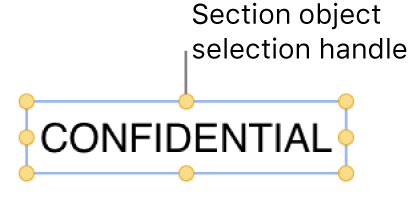
Choose Arrange > Section Layouts > Make Layout Objects Selectable (from the Arrange menu at the top of your screen).
Select the section layout object, then do one of the following:
Remove the object completely: Press Delete.
Lock section layout objects after editing: Deselect Make Layout Objects Selectable so section layout objects can’t be moved or deleted by accident.
Keep the object but remove it as a section layout object: Choose Arrange > Section Layouts > Move Object to Page.