Pages User Guide for iPhone
- Welcome
- What’s new in Pages 13.2
- Copyright

Select text in Pages on iPhone
To edit text, you either select the text or place the insertion point in a word or paragraph where you want to begin editing.
Select words or paragraphs
Do any of the following:
Select a word: Double-tap it.
Select a paragraph: Triple-tap in the paragraph.
Select a range of text: Double-tap a word, then move the drag points to include more or less text. Drag beyond the end of the paragraph to include any formatting marks (called invisibles).
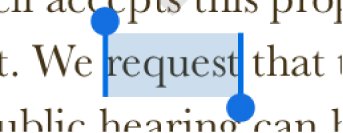
Note: If you tap placeholder text, the entire block of text is selected.
Place the insertion point
The insertion point is a blinking vertical line or I-beam in text that indicates where the next character you type will appear.
Do one of the following:
Tap where you want to place the insertion point.
Double-tap a shape, text box, or table cell. If the object contains text, a word is selected; tap again to place the insertion point.
Note: You can’t place the insertion point in placeholder text; when you tap placeholder text, the entire block of text is selected.
To reposition the insertion point, drag the insertion point to where you want it.