Numbers
Numbers User Guide for iPhone
- Welcome
- What’s new
-
- Get started with Numbers
- Intro to images, charts, and other objects
- Create a spreadsheet
- Open spreadsheets
- Prevent accidental editing
- Personalize templates
- Use sheets
- Undo or redo changes
- Save your spreadsheet
- Find a spreadsheet
- Delete a spreadsheet
- Print a spreadsheet
- Change the sheet background
- Copy text and objects between apps
- Touchscreen basics
- Copyright
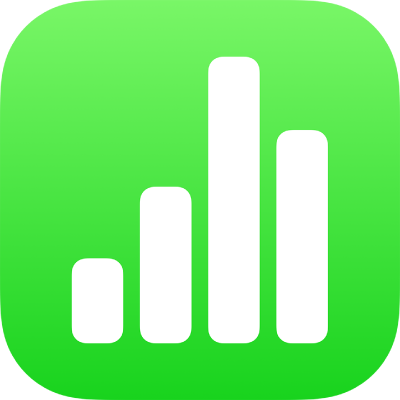
Edit video and audio in Numbers on iPhone
By default, a video or audio file plays one time when you tap the Play button ![]() . You can have it repeat in a loop and adjust its volume.
. You can have it repeat in a loop and adjust its volume.
Set video or audio looping
Go to the Numbers app
 on your iPhone.
on your iPhone.Open a spreadsheet with video or audio, then tap the video or audio to select it.
Tap
 , then tap Movie or Audio.
, then tap Movie or Audio.To set media to repeat, choose how you want it to play:
Play in a continuous loop: Tap Loop.
Play forward and then backward: Tap Loop Back and Forth.
Note: Recorded audio can’t loop back and forth.
Adjust recorded audio playback volume
You can adjust the playback volume of audio you record in Keynote.
Go to the Numbers app
 on your iPhone.
on your iPhone.Open a spreadsheet with recorded audio, then tap the audio to select it.
Tap
 , then tap Audio.
, then tap Audio.Drag the Volume slider.
Thanks for your feedback.