Pay in apps or on the web using Apple Pay on iPhone
Use Apple Pay to make purchases in apps and on the web in Safari wherever you see the Apple Pay button.
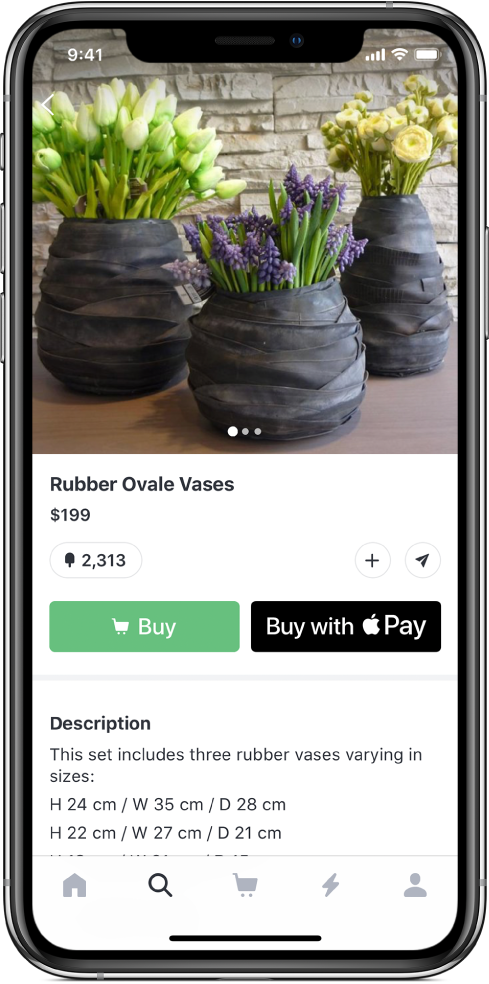
Pay in an app or on the web
During checkout, tap the Apple Pay button.
Review the payment information.
You can change the credit card, shipping address, and contact information.
Complete the payment:
iPhone X and later: Double-click the side button, then glance at iPhone to authenticate with Face ID, or enter your passcode.
Other models: Authenticate with Touch ID or enter your passcode.
Shop in Safari on your Mac and pay on iPhone
Before you begin, do the following:
Sign in to iCloud with the same Apple ID on both devices.
Turn on Bluetooth on both devices.
Ensure that iPhone is nearby and connected to a cellular or Wi-Fi network.
When you’re ready to checkout, do the following:
On your Mac, begin checkout with the Apple Pay payment option.
Review the payment information.
You can change the credit card, shipping address, and contact information.
On your iPhone, review the payment summary and complete the payment.
If you don’t want to use Apple Pay on your iPhone to make payments on your Mac, go to Settings ![]() > Wallet & Apple Pay, then turn off Allow Payments on Mac.
> Wallet & Apple Pay, then turn off Allow Payments on Mac.
Change your default shipping and contact information
Go to Settings
 > Wallet & Apple Pay.
> Wallet & Apple Pay.Set any of the following:
Shipping address
Email
Phone