GarageBand User Guide
- Welcome
-
- Play a lesson
- Choose the input source for your guitar
- Customize the lesson window
- See how well you played a lesson
- Measure your progress over time
- Slow down a lesson
- Change the mix of a lesson
- View full-page music notation
- View glossary topics
- Practice guitar chords
- Tune your guitar in a lesson
- Open lessons in the GarageBand window
- Get additional Learn to Play lessons
- If your lesson doesn’t finish downloading
- Touch Bar shortcuts
- Glossary

Follow the rhythm of another track in GarageBand on Mac
You can have the kick and snare portions of a Drummer region follow another track so that the beat Drummer plays is influenced by the rhythm of another instrument’s content. You may find, for example, that it makes more musical sense to have the chorus beat influenced by a guitar track, while the rest of the song follows a bass track. You can set this option on a region basis, which means that each Drummer region can follow a different track.
The following types of audio material are best suited to lending their structure to Drummer regions:
Audio files recorded using monophonic, polyphonic, or percussive instruments.
Audio files containing notes played on the same beat—no overlapping chord notes.
Audio files recorded without distortion, overdrive, compressor, or modulation effects.
Note: When using an audio track, be sure to select the Enable Flex checkbox for the track in the Audio Editor.
Have a Drummer region follow the rhythm of another track
In GarageBand on Mac, select a Drummer region in the Tracks area.
Select the Follow Rhythm checkbox in the Drummer Editor.
Because this behavior has an effect on the kick and snare portion of the beat, the Kick & Snare pattern variation slider changes to the Follow Track pop-up menu.
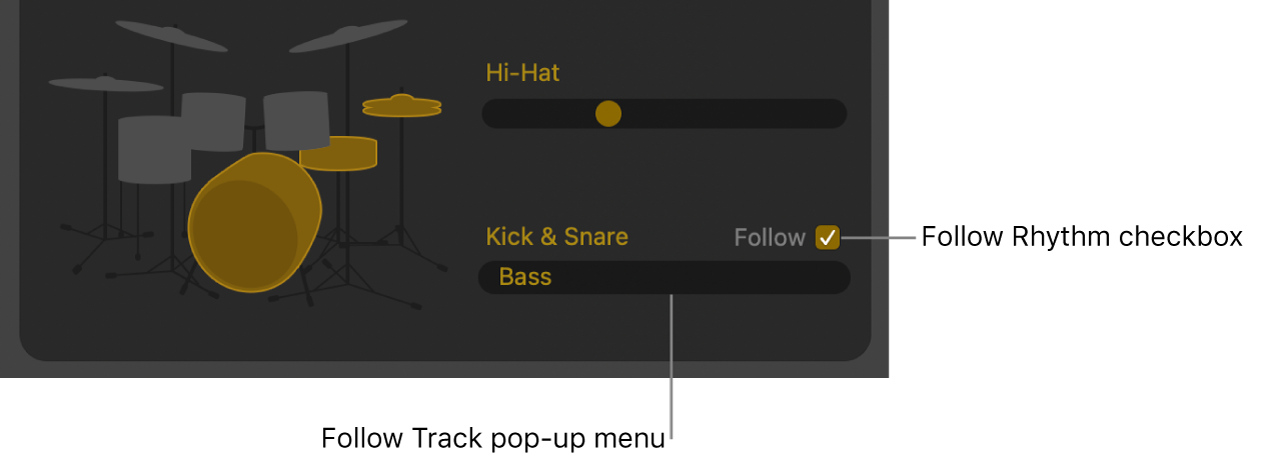
Choose a track from the Follow Track pop-up menu.
As with other track types, you can also match the timing of a Drummer track to the groove track. For details, see Use the groove track in GarageBand on Mac.