Share audio with Beats or AirPods from iPhone or iPad
While wearing your Beats, you can share what you’re listening to with a friend who’s also wearing compatible Beats or AirPods. Both sets of headphones must be paired with a supported iPhone or iPad.
Share audio when a friend is wearing Beats or AirPods
Wear your Beats, and make sure they’re connected to your iPhone or iPad.
On your iPhone or iPad, tap
 on the Now Playing screen, or Lock Screen, or in Control Center.
on the Now Playing screen, or Lock Screen, or in Control Center.Note: The playback destination button changes based on your connected device. For example, when your Beats headphones are connected, the button looks like
 .
.Tap
 .
.Bring your friend’s headphones or earphones close to your iPhone or iPad.
You may need to put the headphones or earphones in discovery mode.
Tap Share Audio on your device, then tap your friend’s Beats (or AirPods) to pair them.
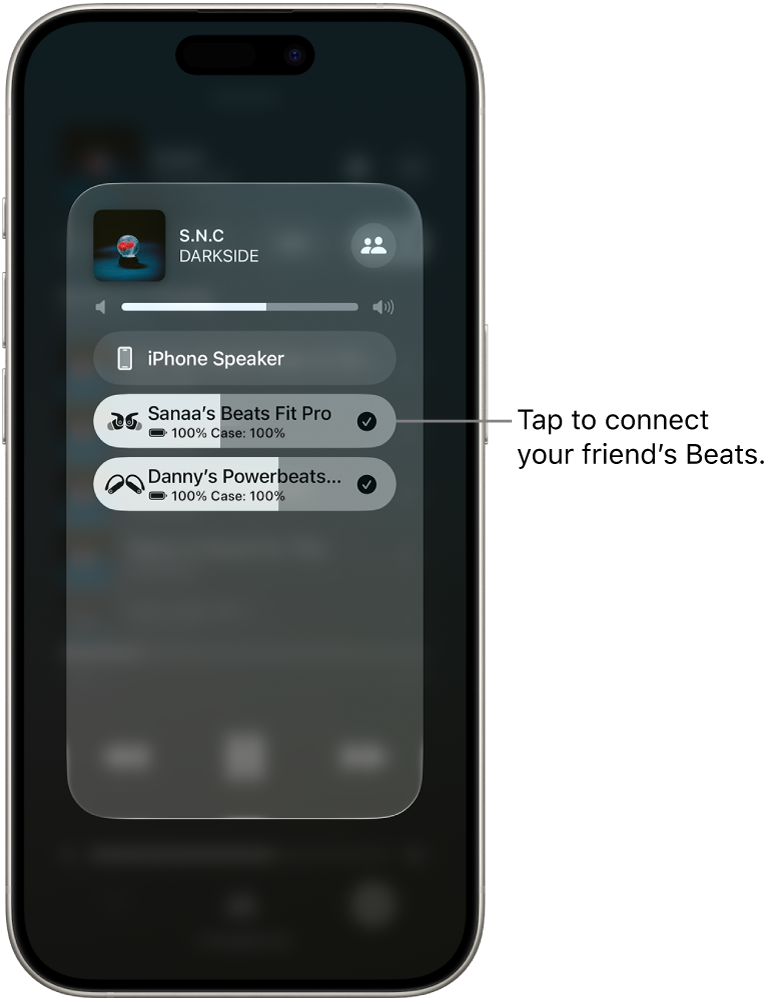
You can also share what you’re listening to with a friend while you both watch Apple TV 4K.
Change the volume or listening modes
If you and a friend use compatible Beats or AirPods to share audio from your iPhone or iPad, you can set a different volume level for each set of headphones. For some Beats, you can also choose a different listening mode for each listener.
On your iPhone or iPad, open Control Center, then touch and hold the volume control.
To change the volume, drag the volume sliders.
To change the listening mode on your supported Beats device, tap one of the Listening Mode buttons at the bottom of the screen, then choose an option.
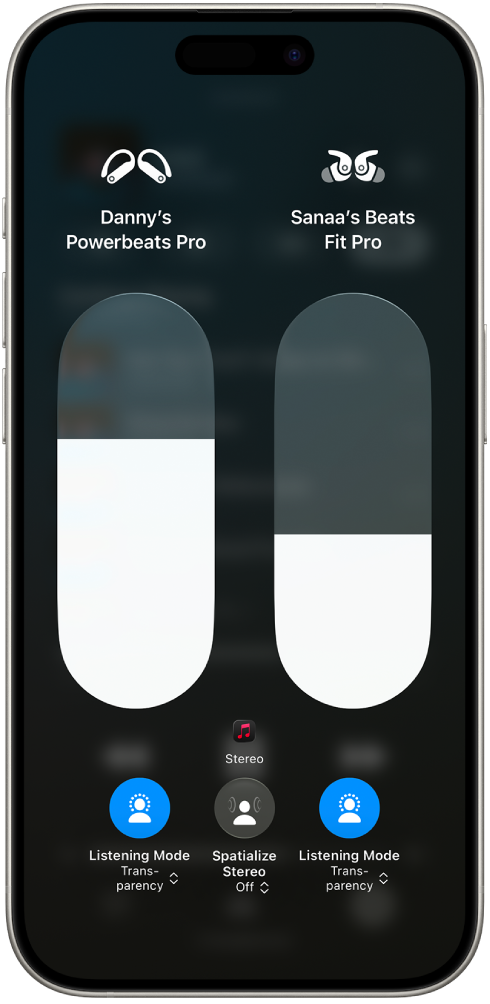
Stop sharing audio
On your iPhone or iPad, tap
 on the Now Playing screen, or Lock Screen, or in Control Center.
on the Now Playing screen, or Lock Screen, or in Control Center.Tap the name of your friend’s headphones or earphones to turn off the connection.