Modifying this control will update this page automatically
Apple Watch User Guide
- Welcome
- What’s new
-
- Apps on Apple Watch
- Open apps
- Organize apps
- Get more apps
- Tell time
- Status icons
- Control Center
- Use Focus
- Adjust brightness, text size, sounds, and haptics
- See and respond to notifications
- Change notification settings
- Manage your Apple ID
- Use shortcuts
- Set up Handwashing
- Connect Apple Watch to a Wi-Fi network
- Connect to Bluetooth headphones or speakers
- Hand off tasks from Apple Watch
- Unlock your Mac with Apple Watch
- Unlock your iPhone with Apple Watch
- Use Apple Watch without its paired iPhone
- Use your Apple Watch with a cellular network
-
- Alarms
- Blood Oxygen
- Calculator
- Calendar
- Camera Remote
- Compass
- Contacts
- ECG
- Medications
- Memoji
- News
- Now Playing
- Reminders
- Stocks
- Stopwatch
- Timers
- Tips
- Voice Memos
- Walkie-Talkie
-
- About Wallet
- Apple Pay
- Set up Apple Pay
- Make purchases
- Send, receive, and request money with Apple Watch (U.S. only)
- Manage Apple Cash (U.S. only)
- Use Wallet for passes
- Use rewards cards
- Pay with Apple Watch on Mac
- Ride transit
- Use your driver’s license or state ID
- Use digital keys
- Use COVID-19 vaccination cards
- Weather
- World Clock
-
- VoiceOver
- Set up Apple Watch using VoiceOver
- Apple Watch basics with VoiceOver
- Apple Watch Mirroring
- Control nearby devices
- AssistiveTouch
- Use a braille display
- Use a Bluetooth keyboard
- Zoom
- Tell time with haptic feedback
- Adjust text size and other visual settings
- Adjust motor skills settings
- Set up and use RTT
- Accessibility audio settings
- Use accessibility features with Siri
- The Accessibility Shortcut
- Copyright
Unlock your iPhone with Apple Watch
To allow Apple Watch to unlock your iPhone for Siri requests or when an obstruction prevents Face ID from recognizing your face, do the following:
On iPhone, go to Settings > Face ID & Passcode, then enter your passcode.
Scroll down to Unlock With Apple Watch, then turn on the setting for your watch.
If you have more than one watch, turn on the setting for each one.
To unlock your iPhone, make sure you’re wearing your Apple Watch, wake your iPhone, then glance at its screen.
Apple Watch taps your wrist to let you know that your iPhone has been unlocked.
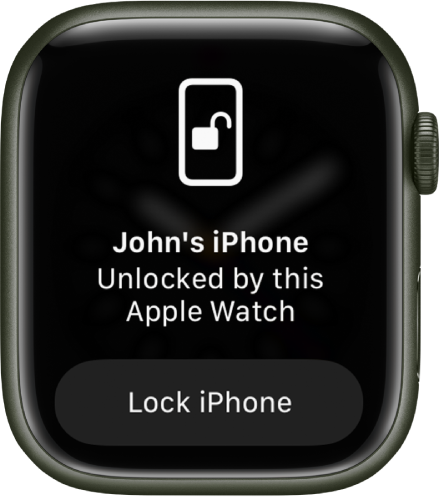
Note: To unlock your iPhone, your Apple Watch must have a passcode, be unlocked and on your wrist, and be close to your iPhone.
Download this guide: Apple Books | PDF
Thanks for your feedback.