VoiceOver User Guide
- Welcome
- What’s new in VoiceOver
-
- Use VoiceOver in the login window
- Change function key behaviour
- Make VoiceOver ignore the next key press
- Learn or mute VoiceOver sound effects
- Hear hints and information
- Use positional audio
- Interact with areas and groups
- Hear progress or status changes
- Select and deselect items
- Drag and drop items
- Use cursor tracking
-
- Use VoiceOver Utility
- Change voice settings
- Customise verbosity
- Customise punctuation
- Change how VoiceOver pronounces text and symbols
- Change what the VoiceOver rotor shows
- Create custom labels for UI elements
- Export, import and reset VoiceOver preferences
- Use VoiceOver portable preferences
- Use VoiceOver activities
- Copyright

Customise VoiceOver with VoiceOver Utility on Mac
VoiceOver Utility is the app you use to customise VoiceOver settings. To learn about the options, click the Help button in the lower-right corner of each pane in VoiceOver Utility.
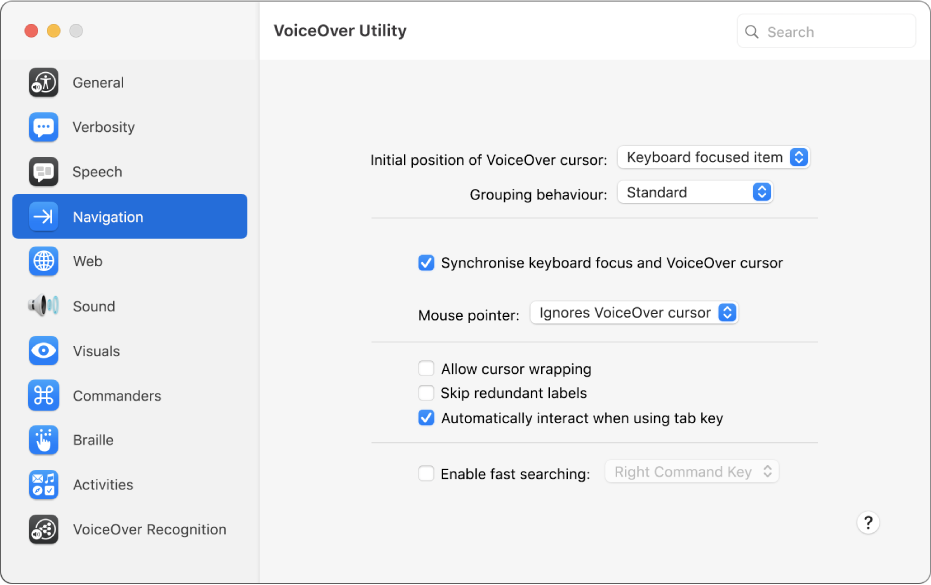
Note: VO represents the VoiceOver modifier. See Use the VoiceOver modifier.
Open VoiceOver Utility
To open VoiceOver Utility on your Mac, do one of the following:
When VoiceOver is on, press VO-F8.
Choose Apple menu

 in the sidebar (you may need to scroll down). Click VoiceOver on the right, then click Open VoiceOver Utility.
in the sidebar (you may need to scroll down). Click VoiceOver on the right, then click Open VoiceOver Utility.
Search for an option in VoiceOver Utility
Interact with the toolbar in the VoiceOver Utility window.
Type what you’re looking for in the search field.
Navigate the list of search results by pressing Down Arrow or Up Arrow.
For each result, VoiceOver Utility shows the pane where the option is located and highlights the option.