
Watch Apple TV+ in the Apple TV app on Mac
The Apple TV+ pane in the Apple TV app gives you easy access to Apple TV+, a subscription streaming service featuring Apple Originals — award-winning series, compelling dramas, groundbreaking documentaries, kids’ entertainment, comedies and more — with new items added every month.
Note: Availability of Apple TV+ may vary by country or region. See the Apple Support article Availability of Apple Media Services.
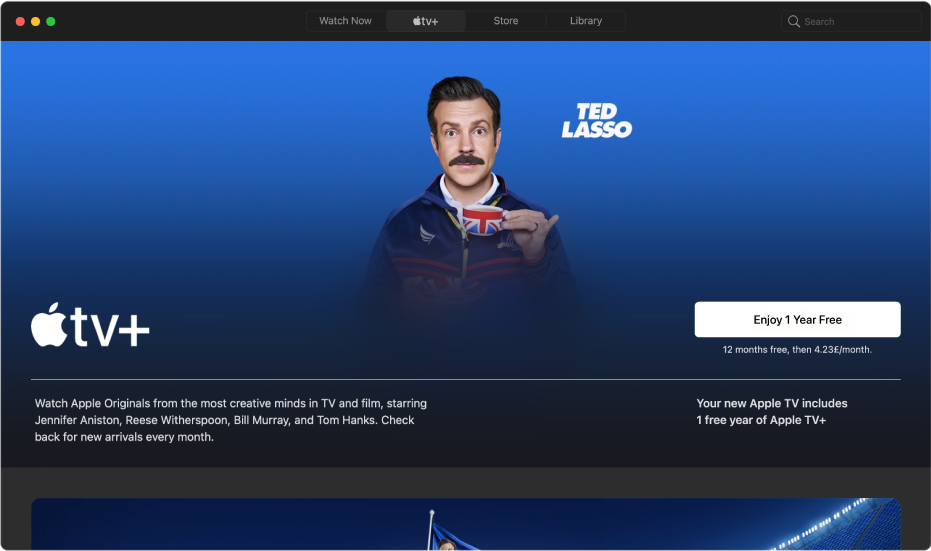
Browse Apple TV+
In the Apple TV app
 on your Mac, click Apple TV+ at the top of the window.
on your Mac, click Apple TV+ at the top of the window.Scroll to browse featured movies, TV shows and collections.
To see more items in a category, swipe left or right on the trackpad with two fingers, or click See All.
Click an item to see ratings and descriptions.
To return to Apple TV+, click the Back button
 .
.
Pick an Apple Original to watch
In the Apple TV app
 on your Mac, click Apple TV+ at the top of the window, then click an item.
on your Mac, click Apple TV+ at the top of the window, then click an item.Do any of the following:
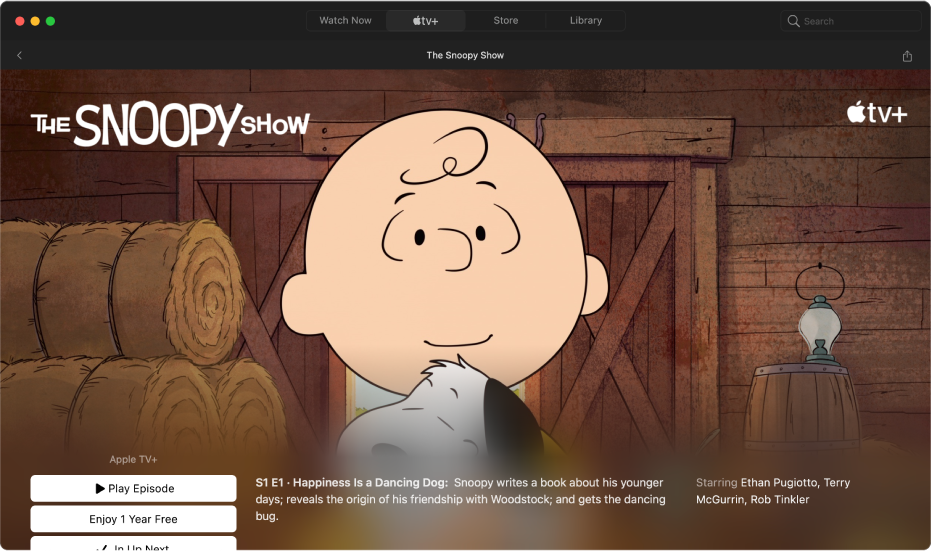
Play the item: If the item is already available to you to watch, click Play or Play Episode to start watching it immediately. See Control what’s playing in the Apple TV app on Mac.
Subscribe to Apple TV+: Click the subscription button, then follow the onscreen instructions.
Add an item to Up Next: If you want to watch the item later, click Add to Up Next to add it to the Up Next row in Watch Now.
Remove an item from Up Next: Click In Up Next.
To get more information, scroll down to highlight a row or column, then do any of the following:
Browse series and episodes: Click an episode, or move the pointer over the row and click the left arrow or right arrow to see more episodes organised by series.
Browse related items: Click an item in the Related row, or move the pointer over the row and click the left arrow or right arrow to see more items.
Explore cast and crew: Click a person in the Cast & Crew row to see biographical information and associated movies and TV shows, or move the pointer over the row and click the left arrow or right arrow to see more people.
Get additional details: Scroll to the bottom of the screen to see ratings, descriptions and other information.