Apple TV User Guide
- Welcome
- What’s new in tvOS 13
- Arcade
- Use the Search app
-
- Restrict access to content
- Manage storage
- Share Apple TV
- Family Sharing
- Adjust video and audio settings
- Set the Home button
- Connect Bluetooth devices
- Use the iOS or iPadOS keyboard
- Control your TV and volume
- Use other remotes
- Use Apple TV as a conference room display
- Change network settings
- Change language or region
- Copyright
Use Siri to navigate Apple TV
Because Siri recognises the names of onscreen labels, you can use your voice to navigate any screen on Apple TV. You can also use Siri to change settings.
Use Siri to navigate the interface of an app
Press and hold the Siri button
 on the Siri Remote and say the name of an onscreen control — such as an item in the menu bar at the top of the iTunes Movies Store.
on the Siri Remote and say the name of an onscreen control — such as an item in the menu bar at the top of the iTunes Movies Store.Apple TV selects that control.
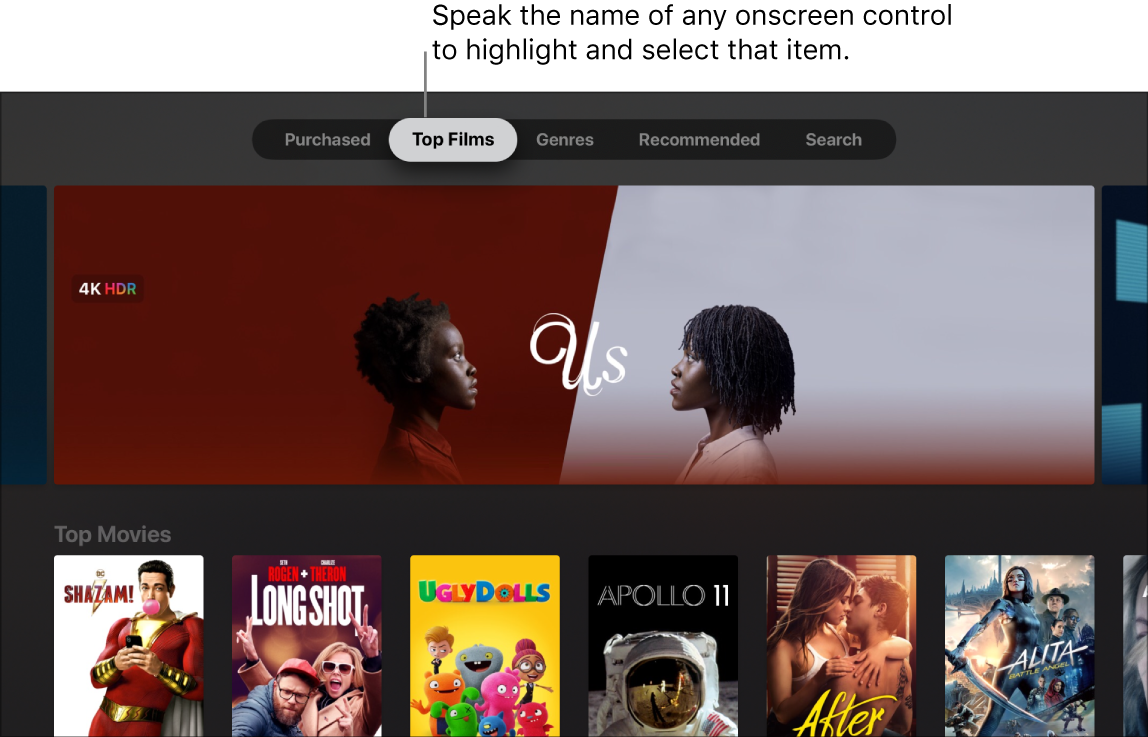
Use Siri to change settings
Open Settings
 on Apple TV.
on Apple TV.Press and hold the Siri button
 on the Siri Remote and speak a command you see onscreen to open or activate that setting.
on the Siri Remote and speak a command you see onscreen to open or activate that setting.
Thanks for your feedback.