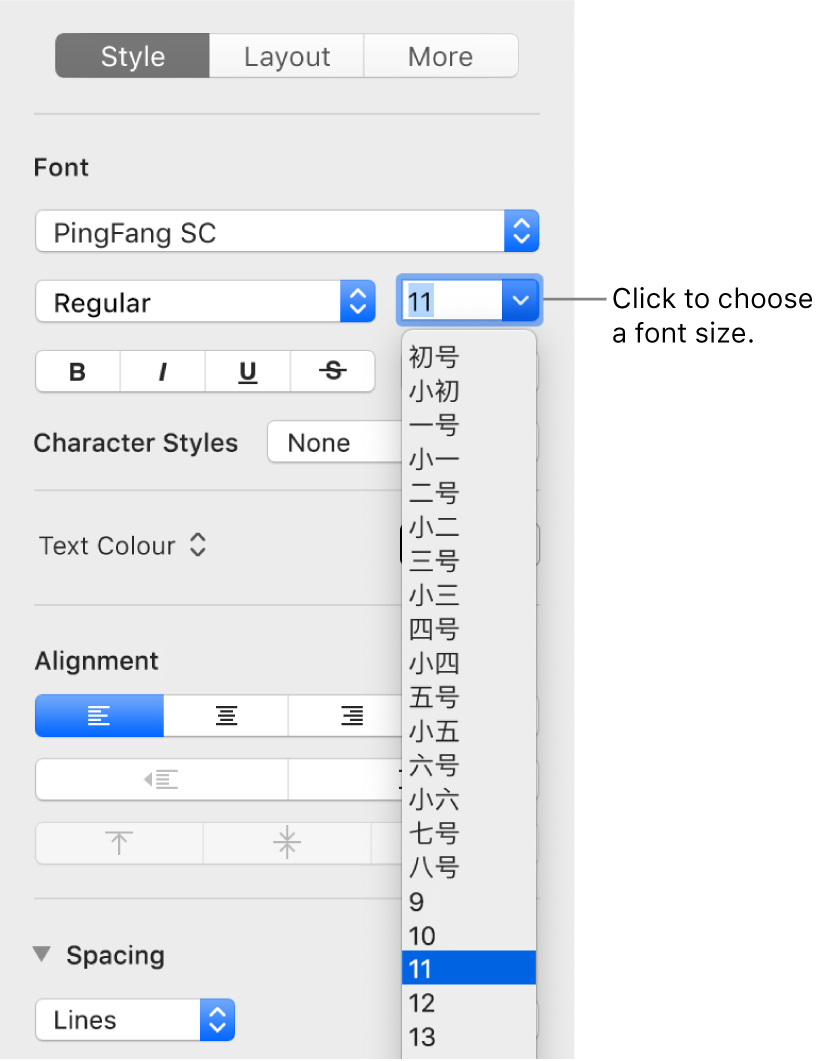Format Chinese, Japanese or Korean text in Pages on Mac
You can enter text in many different languages, and use several different writing systems for Chinese, Japanese and Korean, using the international keyboards available on your Mac. Pages provides some language-specific text-formatting features, including emphasis styles, list styles and phonetic guides.
For best results, use these recommended fonts:
Simplified Chinese: PingFang SC
Traditional Chinese for Taiwan: PingFang TC
Traditional Chinese for Hong Kong and Macao: PingFang HK
Korean: Apple SD Gothic Neo
Japanese: Hiragino Sans (sans serif) or Hiragino Mincho (serif)
Important: The instructions below assume you set up at least one Chinese, Japanese or Korean keyboard on your Mac. To set up international keyboards, open System Preferences, click Keyboard, then click Input Sources.
Add Chinese or Japanese emphasis marks
You can add emphasis marks that are commonly used with Chinese or Japanese text. For example, using a Chinese keyboard, you can apply Boten dots below or above the text, or a wavy underline. With Japanese text, you can add plain dots or sesame dots.
Switch your keyboard to a Chinese or Japanese keyboard.
Select the characters you want to format.
In the Format
 sidebar, click the Text tab, then click the Style button below the Text tab.
sidebar, click the Text tab, then click the Style button below the Text tab.Click an emphasis mark button.
The formatting options depend on the current keyboard.
Use a Chinese, Japanese or Korean list style
You can apply Chinese, Japanese and Korean list styles (specifically, the bullet style or numbering system) to a list written in any language.
Select the list items with the numbering or lettering you want to change.
In the Format
 sidebar, click the Text tab, then click the Style button below the Text tab.
sidebar, click the Text tab, then click the Style button below the Text tab.Click the pop-up menu next to Bullets & Lists and choose Numbered.
Click the disclosure triangle next to Bullets & Lists (to open it), click the pop-up menu above Tiered Numbers, then choose a number or letter sequence.
The formatting options depend on which keyboards are set up.
Use China mainland government standard font sizes
When you change the region setting on your Mac to China mainland, the China mainland government standard font sizes appear in the Pages font size pop-up menu, along with the standard font sizes. This allows you to easily change Chinese text in your document to prescribed sizes.
Choose Apple menu
 > System Preferences > Language & Region, then click the Region pop-up menu and choose Asia > China mainland.
> System Preferences > Language & Region, then click the Region pop-up menu and choose Asia > China mainland.If your document was open when you changed this setting, close the document and reopen it.
To change the size of Chinese text, select the text you want to change. In the Format
 sidebar, click the Text tab, then click the Style button below the Text tab.
sidebar, click the Text tab, then click the Style button below the Text tab.Click the font size pop-up menu, then choose a size.