
Open a document in Pages on iPhone
You can open documents saved on your iPhone, in iCloud Drive, on connected servers, in other third-party storage providers, and on an external storage device that’s connected to your iPhone. You can also open and edit Microsoft Word documents (files with a .doc or .docx filename extension) and text documents (files with a .rtf or .txt filename extension) in Pages, then save them as Pages or Word documents, or in PDF or EPUB formats.
Note: When you open a document saved in iCloud Drive, it’s automatically downloaded to your device.
Open an existing document in Pages
Go to the Pages app
 on your iPhone.
on your iPhone.If a document is already open, tap
 in the top-left corner to see all your documents.
in the top-left corner to see all your documents.Tap a thumbnail to open a document.
If you can’t see the document you want to open, try searching for it or tap Browse or Recents at the bottom of the screen. See Find a document.
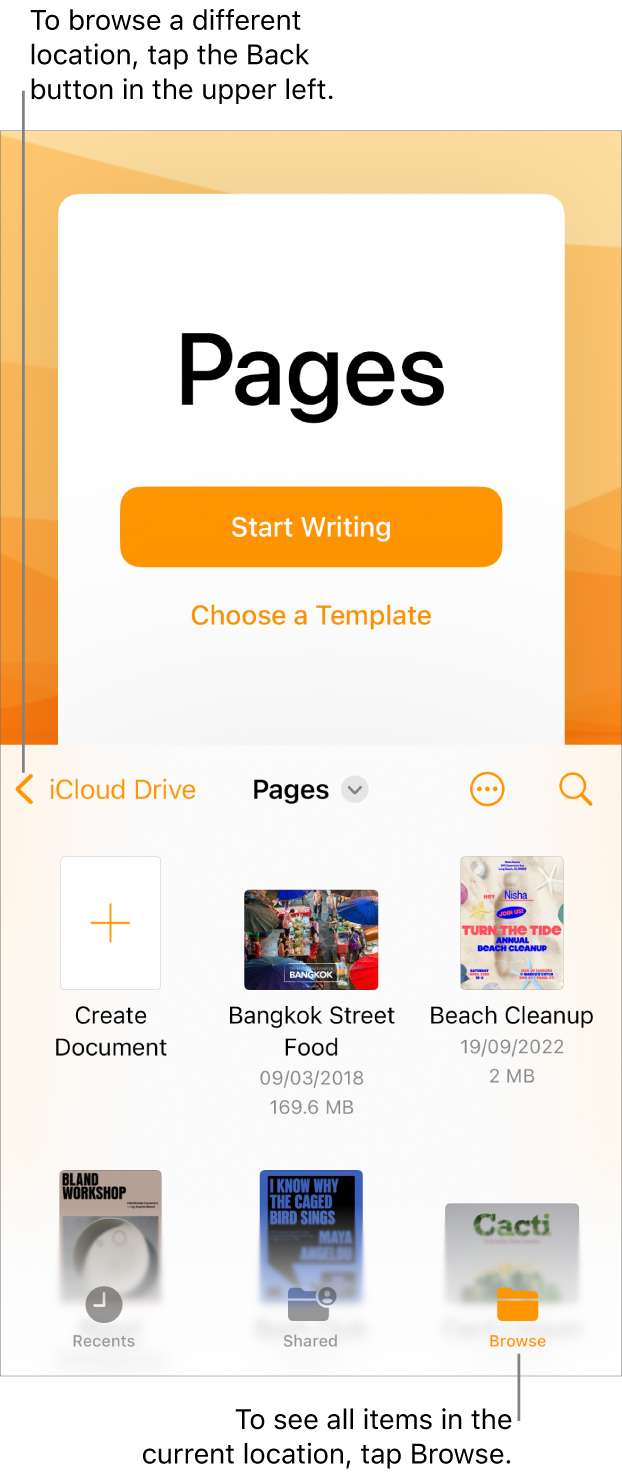
To make changes to the document, you may need to tap
 at the top of the screen.
at the top of the screen.Documents you receive from someone may open in reading view. In reading view, you can view content and perform basic tasks in the document, but to make any changes, you must switch to editing view. If you can’t see
 at the top of the screen, then the document is already in editing view. See Prevent accidental editing.
at the top of the screen, then the document is already in editing view. See Prevent accidental editing.
When you open a document that uses fonts you don’t have, a missing font notification appears briefly at the top of the page. If you want to replace the missing fonts, tap the notification, tap Resolve Font Warnings, then tap Resolve. If the notification is no longer visible, tap ![]() , tap Document Options, tap Show Document Warnings, tap Resolve Font Warnings, then tap Resolve.
, tap Document Options, tap Show Document Warnings, tap Resolve Font Warnings, then tap Resolve.
To install a new or missing font on your iPhone, you can download it from the App Store. See the iPhone User Guide for instructions.