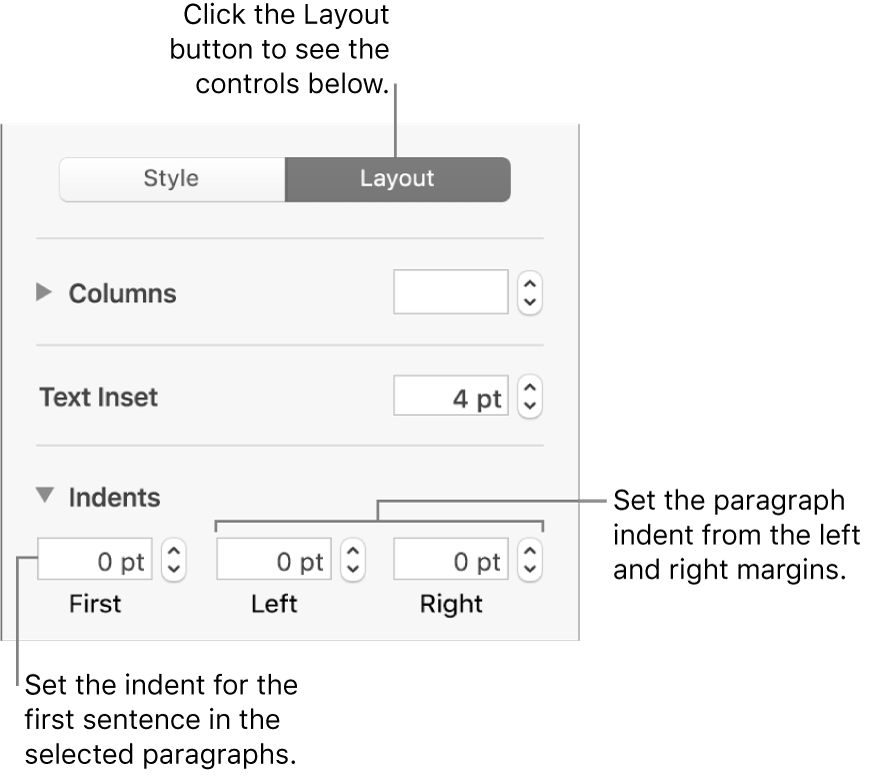Numbers User Guide for Mac
- Welcome
-
- Intro to Numbers
- Intro to images, charts and other objects
- Create a spreadsheet
- Open or close spreadsheets
- Personalise templates
- Use sheets
- Undo or redo changes
- Save your spreadsheet
- Find a spreadsheet
- Delete a spreadsheet
- Print a spreadsheet
- Change the sheet background
- Touch Bar for Numbers
- Use VoiceOver to create a spreadsheet
-
- Use iCloud with Numbers
- Import an Excel or text file
- Export to Excel or another file format
- Reduce the spreadsheet file size
- Save a large spreadsheet as a package file
- Restore an earlier version of a spreadsheet
- Move a spreadsheet
- Lock a spreadsheet
- Password-protect a spreadsheet
- Create and manage templates
- Copyright

Align text in Numbers on Mac
You can adjust text in a table cell, text box or shape so that it’s aligned to the left or right, centred, or aligned on both the left and right (justified).
Align and justify text
Select any portion of the text or click a text box or shape with text; if you’re working in a table, click a table cell or select a row or column.
In the Format
 sidebar, click the Text tab.
sidebar, click the Text tab.Click the Style button near the top of the sidebar, then click the alignment buttons you want.
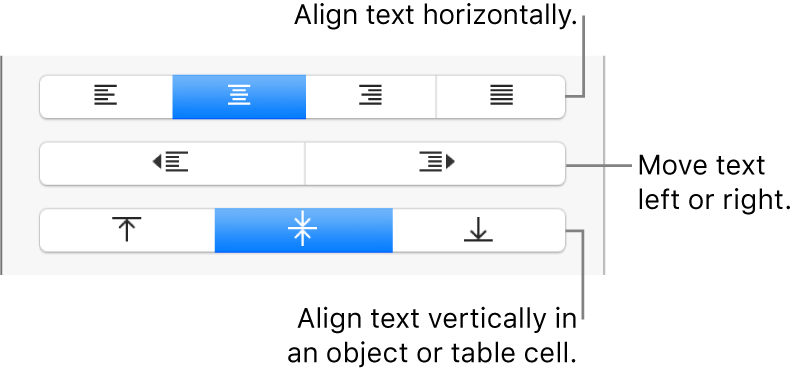
Set text margins
Text in a text box, shape or table cell has a default amount of space between the text and the object that contains it. You can adjust that spacing by setting a different margin. You can also indent the first line of paragraphs to create a visual break that helps readers scan text.
Select the text whose margins you want to modify.
Do any of the following:
In the ruler, drag the margin marker (the blue triangle) and the first line indent marker (the blue rectangle) to where you want them. If you can’t see rulers, click
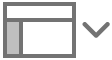 in the toolbar, then choose Show Rulers.
in the toolbar, then choose Show Rulers.Click the Style button near the top of the sidebar, then click one of the default indent buttons in the Alignment section to increase or decrease the indent of an entire paragraph.
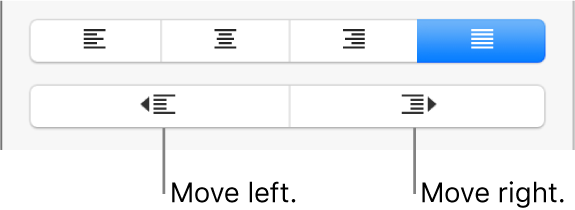
Click the Text tab at the top of the sidebar, click the Layout button below the paragraph style, then click the disclosure triangle next to Indents.