
Share music with friends on Windows
After you create an Apple Music profile, you can share music with your friends. You can allow anyone to follow you or just those you choose, and block others.
Note: Apple Music isn’t available in all countries or regions. See the Apple Support article Availability of Apple Media Services.
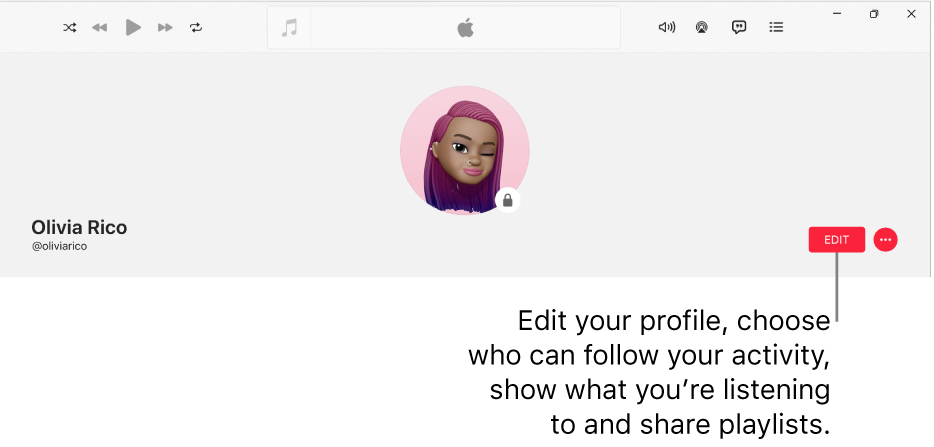
Choose music to share with your followers
In the Apple Music app
 on your Windows computer, select your name at the bottom of the sidebar, then select View Profile.
on your Windows computer, select your name at the bottom of the sidebar, then select View Profile.Select Edit, then below Shared Playlists, select the playlist tickbox.
A tick means that the playlist appears in your followers’ profiles as shared by you.
Tip: You can also share a playlist by selecting a playlist in the sidebar below Playlists, then selecting “Publish on profile and in search” above the list of songs in the playlist.
Select Save.
Hide music from your followers
In the Apple Music app
 on your Windows computer, select your name at the bottom of the sidebar, then select View Profile.
on your Windows computer, select your name at the bottom of the sidebar, then select View Profile.Select Edit, then turn off Listening To.
Select Save.
Note: If you hide music, it might take several minutes before it’s no longer visible to your followers.
Choose who you share music with
In the Apple Music app
 on your Windows computer, select your name at the bottom of the sidebar, then select View Profile.
on your Windows computer, select your name at the bottom of the sidebar, then select View Profile.Select Edit, then below the Choose Who Can Follow Your Activity area, choose to share with only People You Approve or Everyone. (Everyone includes all Apple Music subscribers who have a profile.)
For additional privacy settings, see Hide music from your followers.
Select Save.
Accept or decline requests
If someone requests to follow you, you can accept or decline the request. You receive requests only if you select People You Approve in your profile. See Choose who you share music with.
In the Apple Music app
 on your Windows computer, select your name at the bottom of the sidebar, then select View Profile.
on your Windows computer, select your name at the bottom of the sidebar, then select View Profile.Select View Requests, then do one of the following:
Accept request: Select the Accept Request button
 to allow the person to follow you.
to allow the person to follow you.Decline request: Select the Decline Request button
 if you don’t want the person to follow you.
if you don’t want the person to follow you.
Prevent users from following you
You can block someone you’re following or someone who is following you so your music or profile isn’t visible to them in Apple Music.
In the Apple Music app
 on your Windows computer, select your name at the bottom of the sidebar, then select View Profile.
on your Windows computer, select your name at the bottom of the sidebar, then select View Profile.Below Following or Followers, select a person’s profile picture to go to their profile.
On the right side of their profile, select the More button
 , then select Block.
, then select Block.