
Share your name and photo in Messages on Mac
With macOS 11 or later, you can share your name and photo in the messages you send. Use a custom photo or a Memoji to add personality and emotions to your texts.
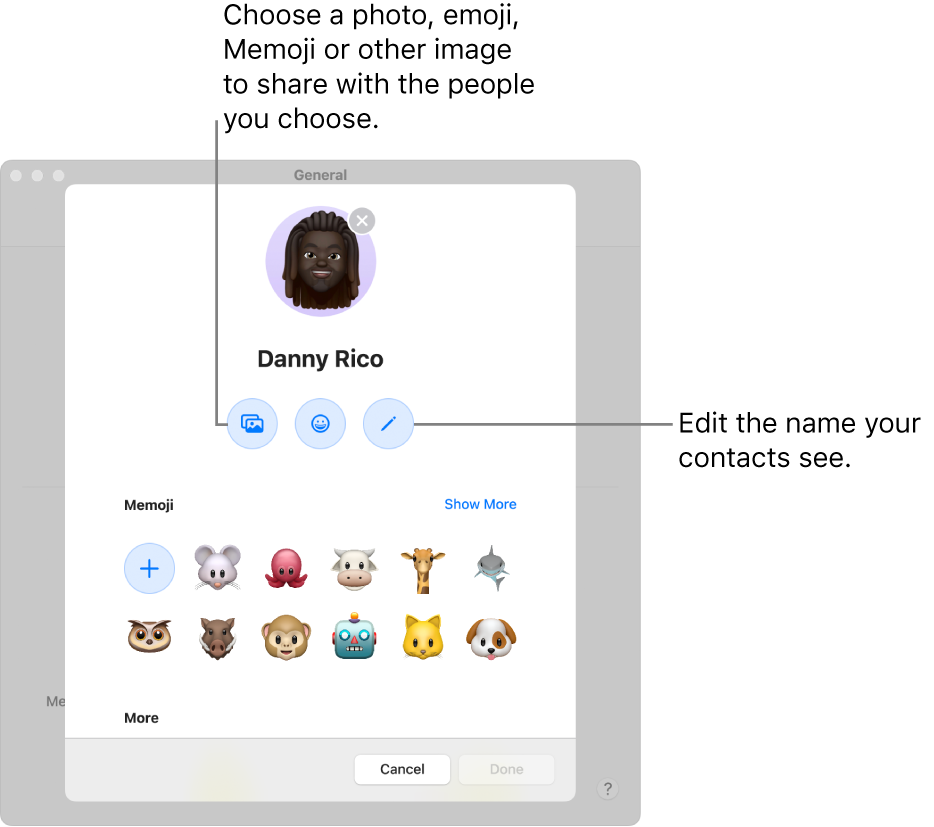
Set up name and photo sharing
In the Messages app
 on your Mac, choose Messages > Settings, then click General.
on your Mac, choose Messages > Settings, then click General.Click Set up Name and Photo Sharing, then follow the onscreen instructions to customise the following:
Photo: Choose a default item, or choose Customise to select a photo, emoji, monogram or personalised Memoji.
Note: You can use this updated image everywhere on your Mac, such as for your Apple ID or Contacts photo.
Name: Enter your name the way you want it displayed.
Share Automatically: Click the pop-up menu to share your name and photo with your contacts automatically. You can also have Messages prompt you before your name and photo are shared in a new conversation, like this:

Note: When you share your name and photo in Messages, your contacts are prompted to update your contact card in the Contacts app. They won’t see your new information until they do.
Click Done.
Change who you share your name and photo with
In the Messages app
 on your Mac, choose Messages > Settings, then click General.
on your Mac, choose Messages > Settings, then click General.Click the Share Automatically pop-up menu, then choose one of the following:
Contacts Only: Your name and photo are shared in conversations with your contacts automatically.
Always Ask: Messages prompts you for each conversation, verifying that you want to share your name and photo.
Note: When you share your name and photo in Messages, your contacts are prompted to update your contact card in the Contacts app. They won’t see your new information until they do.
Stop sharing your name and photo
In the Messages app
 on your Mac, choose Messages > Settings, then click General.
on your Mac, choose Messages > Settings, then click General.Deselect the Share Name and Photo option.
Click Stop Sharing.
Your name and photo are no longer shared in Messages. You can set up sharing again anytime.
If you and your contacts don’t share photos or Memoji (in macOS 11 or later), or someone uses macOS 10.15 or earlier, they see the picture of you they have in their Contacts app ![]() , and you see the pictures of them you have in your Contacts app.
, and you see the pictures of them you have in your Contacts app.