Modifying this control will update this page automatically

Show traffic conditions in Maps on Mac
You can show traffic conditions in Maps so that you can plan the fastest route and leave enough travel time.
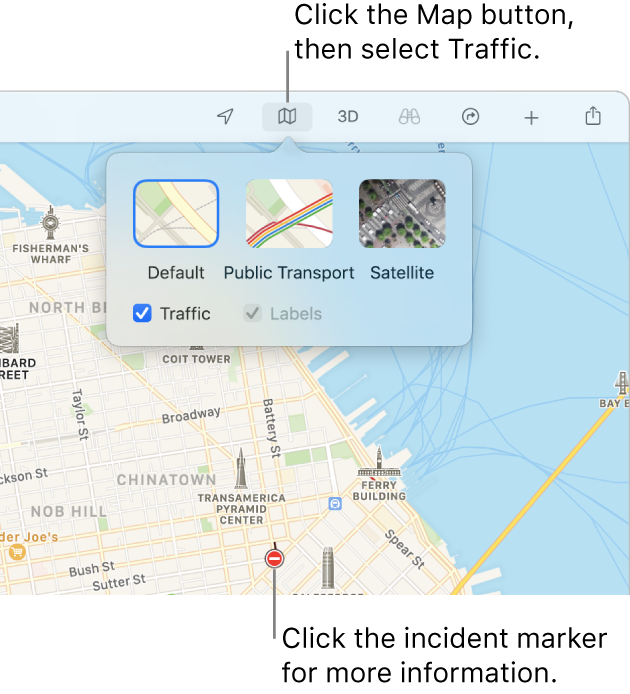
In the Maps app
 on your Mac, click in the Search field, then enter the name of the location that you want to check.
on your Mac, click in the Search field, then enter the name of the location that you want to check.Click the Map button
 , then select Traffic (so there’s a tick next to it).
, then select Traffic (so there’s a tick next to it).Orange indicates slow traffic, and red indicates stop-and-go traffic. A marker appears anywhere there’s a traffic incident.
To get more information about a traffic incident, click a marker on the map.
There are four incident markers: a crash icon
 , a roadworks icon
, a roadworks icon  , a closed road icon
, a closed road icon  , and a general alert icon
, and a general alert icon  . Click a marker for more information.
. Click a marker for more information.