
Set, change or remove a Screen Time passcode on Mac
You can use a passcode to prevent changes to the Screen Time restrictions you set up for yourself or a family member under the age of 18 (age varies by country or region). To change or remove a passcode, you need to enter the current passcode.
If you need to reset the passcode, see the Apple Support article If you forgot your Screen Time passcode.
Before you can set a passcode, you need to turn on Screen Time. See Set up Screen Time for yourself or Set up Screen Time for a child.
Tip: You might want to store the Screen Time passcode in a safe place in case you forget it, such as in a locked note (see Lock your notes).
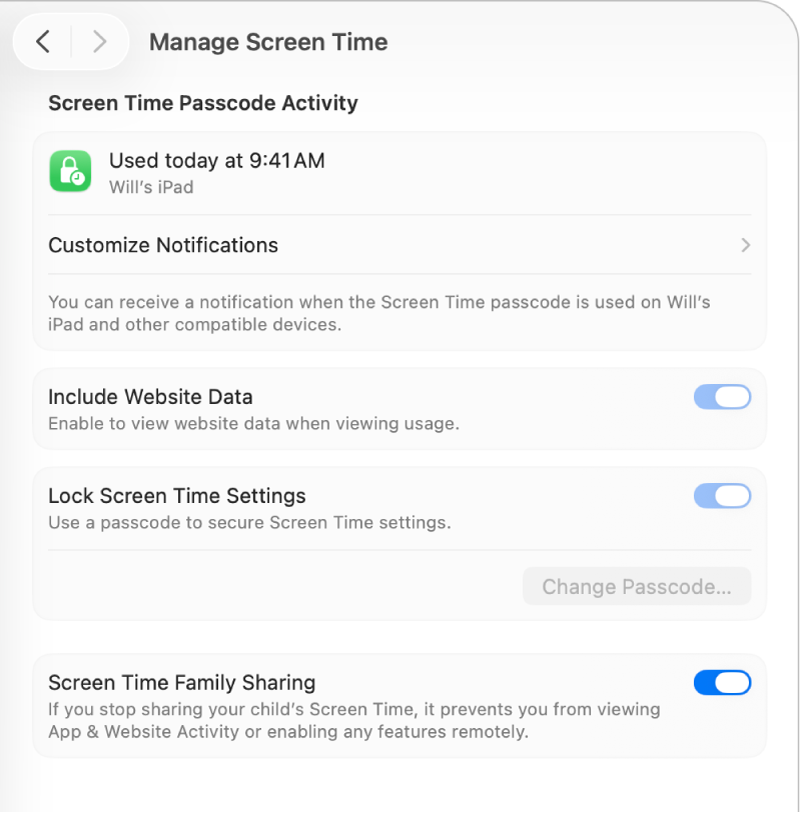
Set a Screen Time passcode
Go to the System Settings app
 on your Mac.
on your Mac.Click Screen Time
 in the sidebar. (You may need to scroll down.)
in the sidebar. (You may need to scroll down.)Do one of the following:
Set up a passcode for yourself: Scroll down, then turn on Lock Screen Time Settings.
Set up a passcode for a child: Click the Family Member pop-up menu, then choose a child. Scroll down, click Manage Screen Time, then turn on Lock Screen Time Settings.
If you don’t see the Family Member pop-up menu, make sure you’re signed in to your Apple Account and using Family Sharing.
Enter a four-digit passcode, then enter the passcode again to verify it.
Check the last time a Screen Time passcode was used
If you set up a Screen Time passcode for a child, you can also check when the passcode was last used, and on which device.
Go to the System Settings app
 on your Mac.
on your Mac.Click Screen Time
 in the sidebar. (You may need to scroll down.)
in the sidebar. (You may need to scroll down.)Click the Family Member pop-up menu, then choose a child.
If you don’t see the Family Member pop-up menu, make sure you’re signed in to your Apple Account and using Family Sharing.
Scroll down, click Manage Screen Time, then go to Screen Time Passcode Activity.
Note: This option only appears when the child has used the passcode on a device with macOS 15.5, iOS 18.5, iPadOS 18.5 or later.
To receive notifications when the passcode is used, click Customise Notifications, then turn on Screen Time Passcode.
Change a Screen Time passcode
Go to the System Settings app
 on your Mac.
on your Mac.Click Screen Time
 in the sidebar. (You may need to scroll down.)
in the sidebar. (You may need to scroll down.)Do one of the following:
Change a passcode for yourself: Scroll down, then click Change Passcode.
Change a passcode for a child: Click the Family Member pop-up menu, then choose a child. Scroll down, click Manage Screen Time, then click Change Passcode.
If you don’t see the Family Member pop-up menu, make sure you’re signed in to your Apple Account and using Family Sharing.
Enter the current four-digit passcode (or verify your identity with your password or Touch ID).
Enter a new four-digit passcode, then enter the new passcode again to verify it.
Remove a Screen Time passcode
If you don’t want to require a Screen Time passcode any longer, you can remove it.
Go to the System Settings app
 on your Mac.
on your Mac.Click Screen Time
 in the sidebar. (You may need to scroll down.)
in the sidebar. (You may need to scroll down.)Do one of the following:
Remove a passcode for yourself: Scroll down, then turn off Lock Screen Time Settings.
Remove a passcode for a child: Click the Family Member pop-up menu, then choose a child. Scroll down, click Manage Screen Time, then turn off Lock Screen Time Settings.
If you don’t see the Family Member pop-up menu, make sure you’re signed in to your Apple Account and using Family Sharing.
Enter the four-digit passcode (or verify your identity with your password or Touch ID).