Keynote
Keynote User Guide for iPad
- Welcome
- What’s new in Keynote 13.2
-
- Intro to Keynote
- Intro to images, charts and other objects
- Create a presentation
- Choose how to navigate your presentation
- Open a presentation
- Save and name a presentation
- Find a presentation
- Print a presentation
- Customise the toolbar
- Copy text and objects between apps
- Basic touchscreen gestures
- Use Apple Pencil with Keynote
- Create a presentation using VoiceOver
-
- Send a presentation
- Intro to collaboration
- Invite others to collaborate
- Collaborate on a shared presentation
- See the latest activity in a shared presentation
- Change a shared presentation’s settings
- Stop sharing a presentation
- Shared folders and collaboration
- Use Box to collaborate
- Create an animated GIF
- Post your presentation in a blog
- Copyright
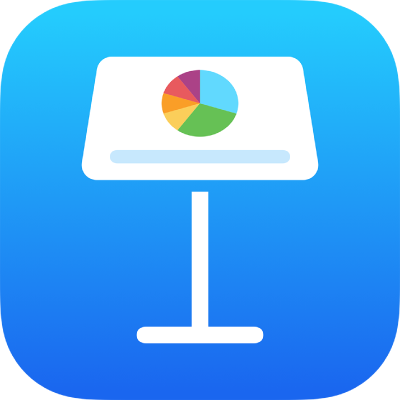
Keyboard shortcut symbols for Keynote on iPad
You can use keyboard shortcuts — combinations of keys you press at the same time — to quickly accomplish many common tasks, such as selecting text and manipulating objects.
Many menu options include their keyboard shortcuts, such as ⌘N, where the symbol represents a modifier key on your keyboard.
Modifier key symbols are listed in the table below. For a complete list of all keyboard shortcuts in Keynote, including many not shown in the menus, see Keyboard shortcuts for Keynote on iPad.
Modifier key | Symbol |
|---|---|
Command | |
Shift | |
Option | |
Control | |
Function |
Thanks for your feedback.




