Keynote
Keynote User Guide for iPad
- Welcome
-
- Intro to Keynote
- Intro to images, charts and other objects
- Create your first presentation
- Open a presentation
- Save and name a presentation
- Find a presentation
- Print a presentation
- Copy text and objects between apps
- Basic touchscreen gestures
- Use Apple Pencil with Keynote
- Create a presentation using VoiceOver
- Copyright

Reorder slides in Keynote on iPad
Touch and hold a slide in the slide navigator until it appears to lift up, then drag the slide to a new location.
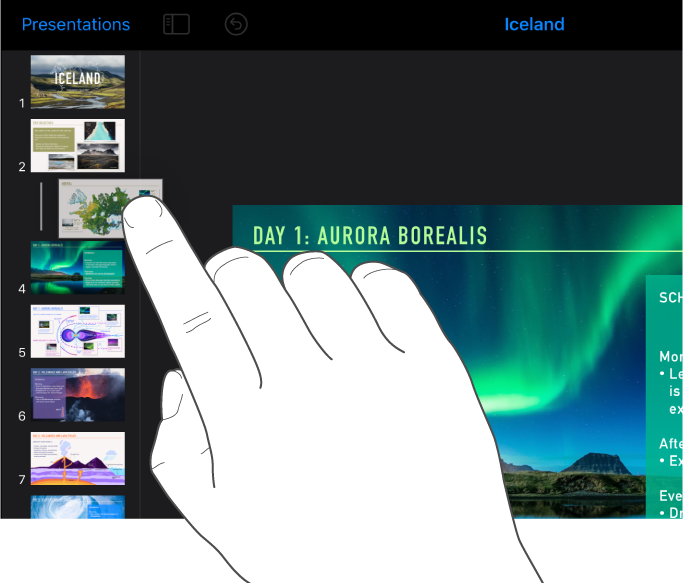
To select multiple slides in slide view, touch and hold one slide in the slide navigator, then tap the others with another finger.
To select multiple slides in light table view, tap a slide, tap Select at the bottom of the screen, then tap other slides. Tap Done.
To select multiple slides in outline view, tap the top row of a slide in the text outline, tap
 then drag the white selection handles to select the slides you want to move. Touch and hold
then drag the white selection handles to select the slides you want to move. Touch and hold  until the slides appear to lift up then drag them to a new location.
until the slides appear to lift up then drag them to a new location.
Thanks for your feedback.