
Sign in and use iCloud.com on an iPad
You can use iCloud from anywhere by signing in to iCloud.com using a web browser recommended in the Apple Support article System requirements for iCloud.
For a list of apps and features available on a tablet, see What is iCloud.com?
Sign in to iCloud.com
Go to iCloud.com, then sign in to your Apple Account with an email address or phone number and your password.
If you set up two-step verification, follow the onscreen instructions to verify your identity by entering a code sent to a trusted device or phone number.
See the Apple Support article Two-step verification for Apple Account.
If you don’t see the apps or data you’re looking for
Depending on the device and account you use to sign in to iCloud.com, you have access to different apps and features. If you don’t see what you’re looking for, see if any of the following are true:
You signed in on a different device: If you sign in to iCloud on a computer or a phone, you have access to a different set of apps and features than if you sign in using a tablet.
You signed in using a different Apple Account: If you have more than one Apple Account, make sure to sign in to iCloud.com with the account that has the data you’re looking for.See Get more iCloud features.
Switch to a different app or feature on iCloud.com
After you sign in to iCloud.com, you can easily access apps, iCloud+ features, and more. Do any of the following:
On the iCloud.com homepage, tap the tile of the app or feature you want to use.
Tip: You can also tap within a tile—for example, tap a note in the Notes tile to open that note directly.
On iCloud.com, tap
 in the toolbar, then tap another app or feature.
in the toolbar, then tap another app or feature.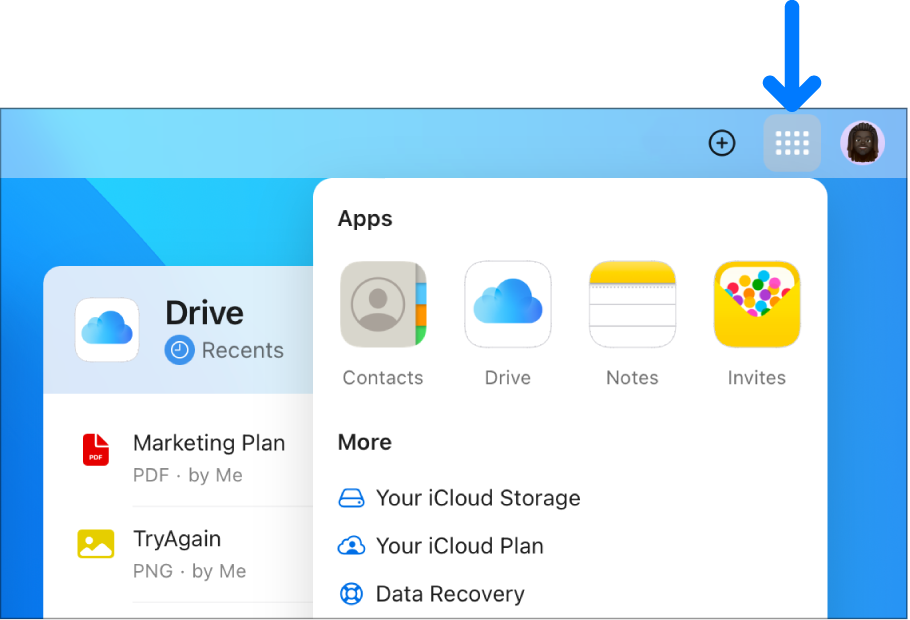
Sign out of iCloud.com
Tap your Apple Account photo or ![]() in the top-right corner of the iCloud.com window, then do one of the following:
in the top-right corner of the iCloud.com window, then do one of the following:
Sign out from the browser you’re using now: Choose Sign Out.
Sign out from every browser where you’re currently signed in: Tap iCloud Settings, tap Sign Out Of All Browsers, then tap Sign Out.