GarageBand User Guide
- Welcome
-
- Play a lesson
- Choose the input source for your guitar
- Customise the lesson window
- See how well you played a lesson
- Measure your progress over time
- Slow down a lesson
- Change the mix of a lesson
- View full-page music notation
- View glossary topics
- Practise guitar chords
- Tune your guitar in a lesson
- Open lessons in the GarageBand window
- Get additional Learn to Play lessons
- If your lesson doesn’t finish downloading
- Touch Bar shortcuts
- Glossary
- Copyright

Practice guitar chords in GarageBand on Mac
Learn to Play includes a chord trainer you can use to practise guitar chords. In the chord trainer, chords are grouped by major and minor, and also whether they are open position or barre chords. You can choose the type of chords you want to practise.
When you choose a chord type, chords appear in the window. When you play the first chord correctly, an additional chord appears to the right. You can practise the chords in the order shown, or choose a specific chord to practise. The fingering for the current chord also appears on the animated fretboard.
Note: Before starting a performance, make sure your guitar is in tune. Out-of-tune notes or chords are considered errors. Also, if you’re playing an electric guitar, make sure the volume of the guitar is not so high as to produce clipping. Clipped notes are considered errors.
Open the chord trainer
In GarageBand on Mac, choose File > New.
In the Project Chooser, click Learn to Play.
Double-click Chord Trainer.
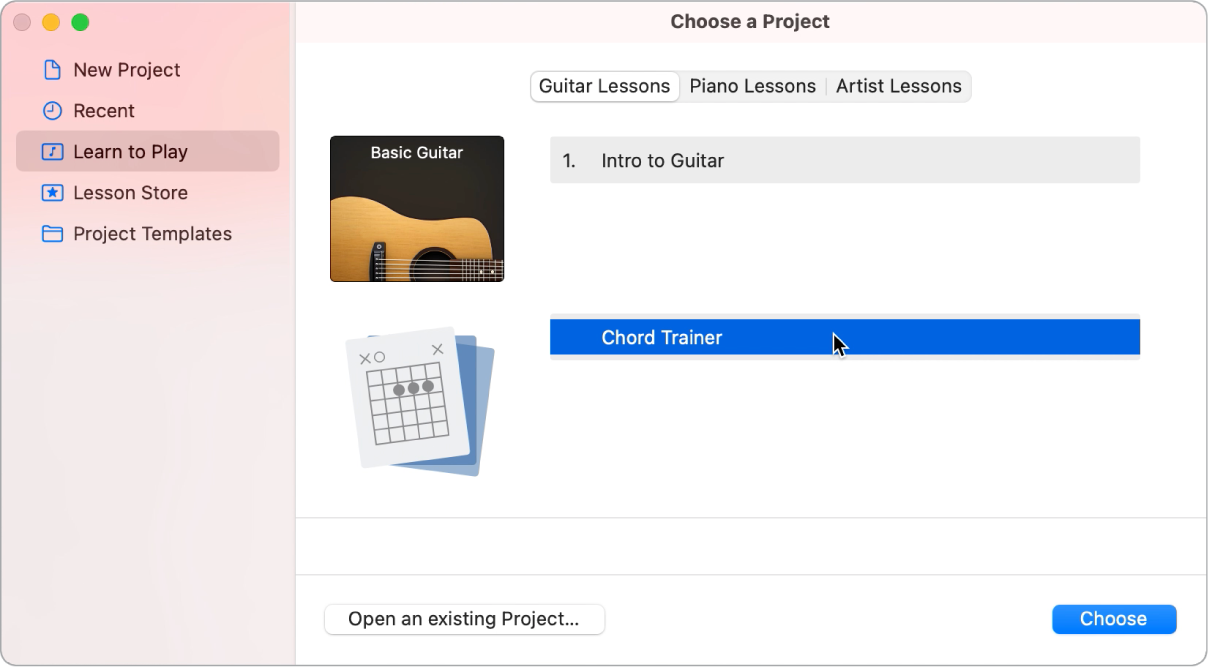
Choose the type of chords you want to practise from the Chord Trainer pop-up menu in the upper-left corner of the window.
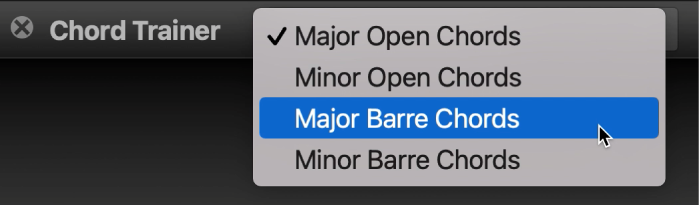
Chords for the chosen type appear in the window. The fingering for the current chord also appears on the animated fretboard.
Practise chords with the chord trainer
In GarageBand on Mac, play the current chord as shown in the chord trainer.
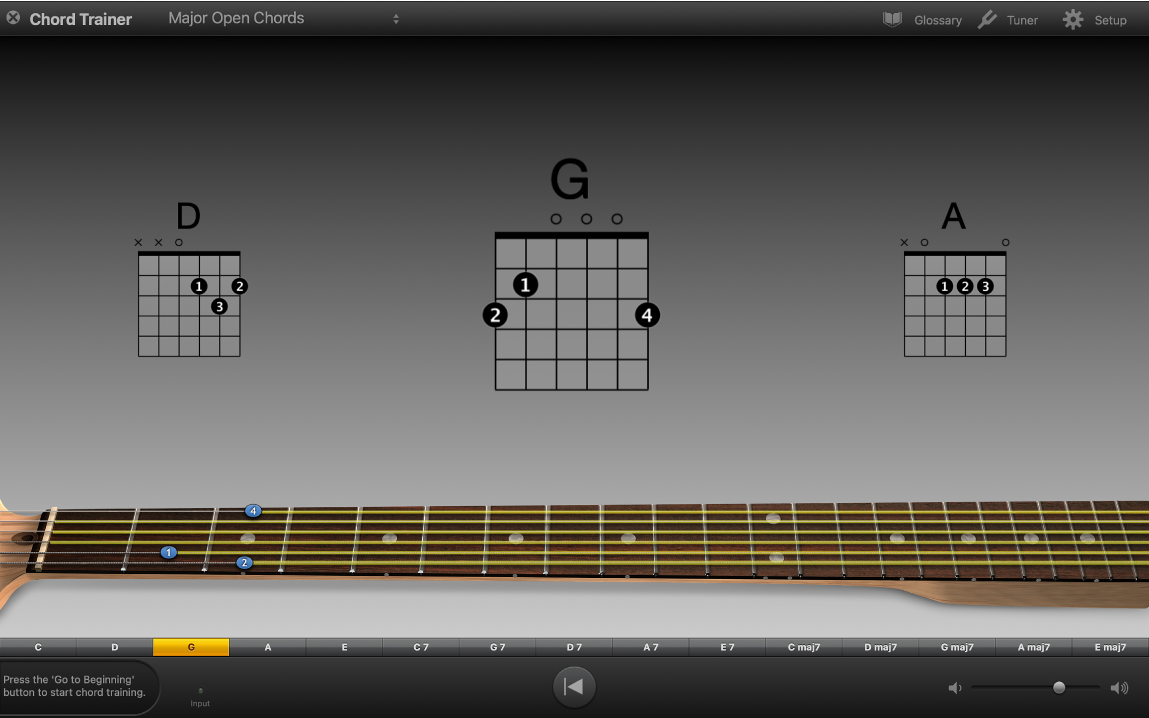
When you play the current chord correctly, it highlights green, and another chord appears to the right. The performance meter, located on the left side of the control bar, shows the time available to play the chords in the current sequence.
To begin the sequence again, click the Go to Beginning button in the control bar.
Select a specific chord to practise
In GarageBand on Mac, click the chord name in the row above the control bar.
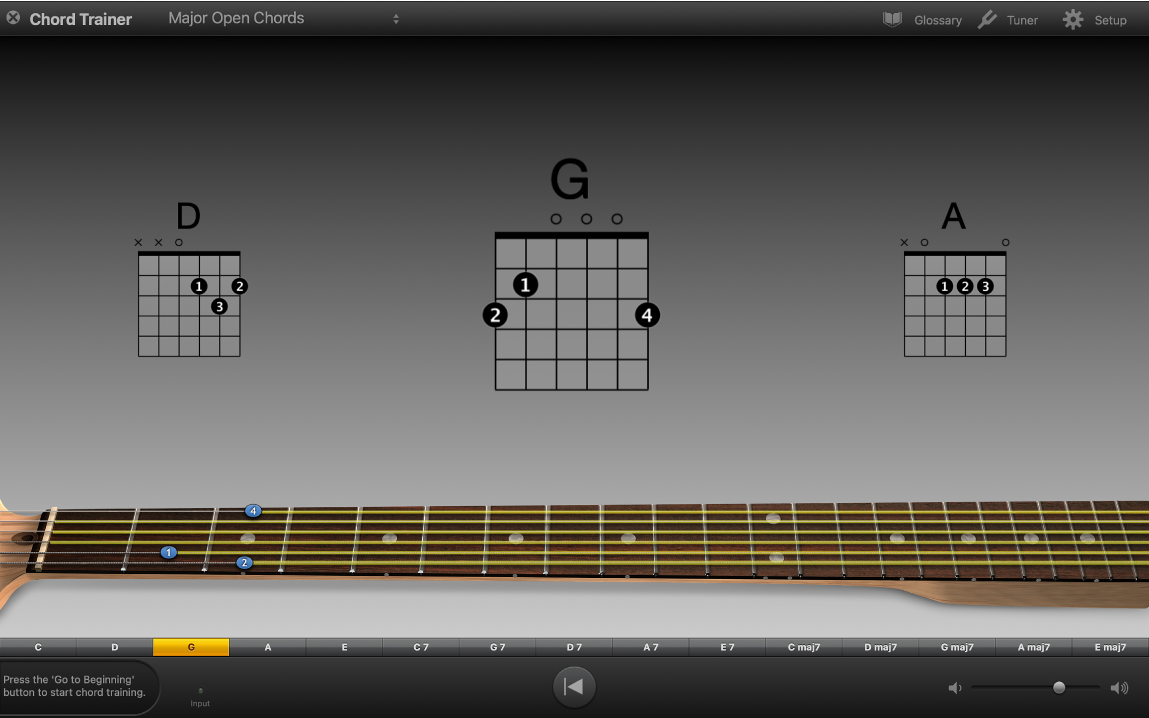
Stop the current sequence
In GarageBand on Mac, click the Go to Beginning button (with the left-pointing triangle) in the control bar.
Exit the chord trainer
In GarageBand on Mac, click the small “x” in the grey circle at the upper-left corner of the window.
When you exit the chord trainer, you return to the Project Chooser. From the Project Chooser, you can open a lesson or a GarageBand project.