GarageBand User Guide
- Welcome
-
- Play a lesson
- Choose the input source for your guitar
- Customise the lesson window
- See how well you played a lesson
- Measure your progress over time
- Slow down a lesson
- Change the mix of a lesson
- View full-page music notation
- View glossary topics
- Practise guitar chords
- Tune your guitar in a lesson
- Open lessons in the GarageBand window
- Get additional Learn to Play lessons
- If your lesson doesn’t finish downloading
- Touch Bar shortcuts
- Glossary

Tune your guitar in GarageBand on Mac
While you’re taking a guitar lesson, you can use the tuner to check your tuning and help you tune your guitar, if necessary. If a lesson features an alternative guitar tuning, the tuner adjusts to help you tune your guitar to the alternative tuning.
Tune your guitar in a guitar lesson
In GarageBand on Mac, make sure you can hear your guitar. If necessary, click Setup in the upper-right corner of the lesson window and choose the input source for your guitar.
Click Tuner in the upper-right part of the window.
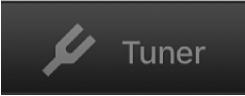
The tuner appears in the centre of the window.
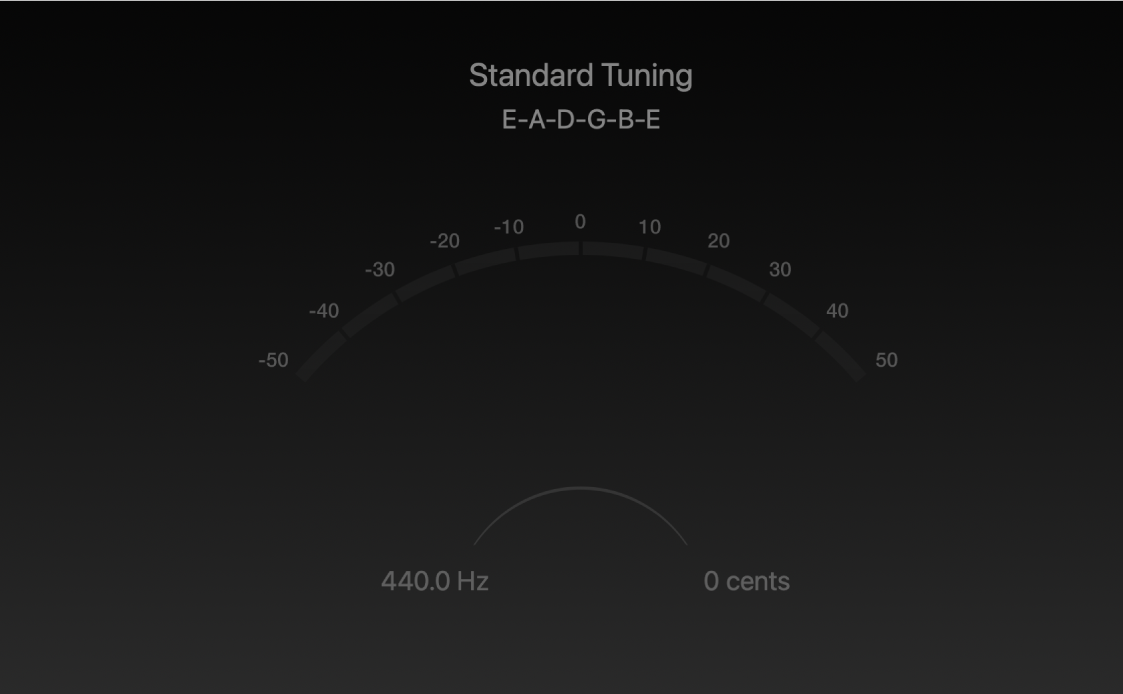
Click one of the strings on the animated fretboard to tune that string, and follow the instructions at the bottom of the tuner.
The note name appears in the centre of the tuner. If the note is out of tune, the note name appears red, and bars on either side indicate whether the note is flat or sharp.
If the lesson uses an alternative tuning, the notes of the tuning are shown above the tuner.
Adjust the tuning peg for the string on your guitar, continuing to watch the tuner.
When the note is in tune, the note name appears blue, and no bars on the side are lit.
When you’ve finished tuning, click Tuner again to close the tuner.