Final Cut Pro User Guide
- Welcome
-
- What’s new in Final Cut Pro 10.6
- What’s new in Final Cut Pro 10.5.3
- What’s new in Final Cut Pro 10.5
- What’s new in Final Cut Pro 10.4.9
- What’s new in Final Cut Pro 10.4.7
- What’s new in Final Cut Pro 10.4.6
- What’s new in Final Cut Pro 10.4.4
- What’s new in Final Cut Pro 10.4.1
- What’s new in Final Cut Pro 10.4
- What’s new in Final Cut Pro 10.3
- What’s new in Final Cut Pro 10.2
- What’s new in Final Cut Pro 10.1.2
- What’s new in Final Cut Pro 10.1
- What’s new in Final Cut Pro 10.0.6
- What’s new in Final Cut Pro 10.0.3
- What’s new in Final Cut Pro 10.0.1
-
- Intro to effects
-
- Intro to transitions
- How transitions are created
- Add transitions
- Set the default transition
- Delete transitions
- Adjust transitions in the timeline
- Adjust transitions in the inspector and viewer
- Merge jump cuts with the Flow transition
- Adjust transitions with multiple images
- Modify transitions in Motion
-
- Add storylines
- Use the precision editor
- Conform frame sizes and rates
- Use XML to transfer projects
-
- Glossary
- Copyright

Merge and split events in Final Cut Pro
You can merge (combine) two or more events in a library (for example, if the media and projects they contain are very closely related). If you find an event is getting bulky and unmanageable, you can split it into multiple events.
You can also sort events in the Libraries sidebar by name or date.
Merge multiple events
In the Libraries sidebar in Final Cut Pro, do one of the following:
Drag one or more events to an event you want to combine them with.
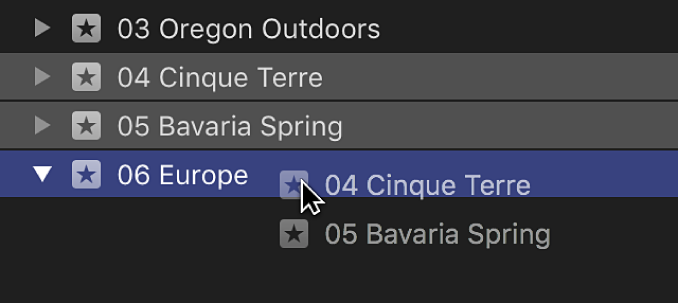
Select the events you want to combine, then choose File > Merge Events.
The events are merged into a single event in the library. The corresponding source media files remain in their original locations, either in the library file or linked from external folders.
Select the merged event and type a new name.
Split an event into multiple events
In Final Cut Pro, create the new events you need.
Drag the clips and projects you want to relocate from the original event to the new events.
The corresponding source media files remain in their original locations, either in the library file or linked from external folders.
Sort events by name or date
In Final Cut Pro, do one of the following:
Sort events by name: Choose View > Sort Library Events By > Name.
Sort events by date: Choose View > Sort Library Events By > Date.
To change the sort order, do one of the following:
Set an ascending sort order: Choose View > Sort Library Events By > Ascending.
This option sorts the events in alphabetical or chronological order.
Set a descending sort order: Choose View > Sort Library Events By > Descending.
This option sorts the events in reverse alphabetical or chronological order.
Download this guide: Apple Books | PDF