Final Cut Pro User Guide for Mac
- Welcome
- What’s new
-
- Intro to importing media
- If it’s your first import
- Organize files during import
-
- Import from Image Playground
- Import from iMovie for macOS
- Import from iMovie for iOS or iPadOS
- Import from Final Cut Pro for iPad
- Import from Final Cut Camera
- Import from Photos
- Import from Music
- Import from Apple TV
- Import from Motion
- Import from GarageBand and Logic Pro
- Import using workflow extensions
- Record into Final Cut Pro
- Memory cards and cables
- Supported media formats
- Import third-party formats with media extensions
-
- Intro to effects
-
- Intro to transitions
- How transitions are created
- Add transitions and fades
- Quickly add a transition with a keyboard shortcut
- Set the default duration for transitions
- Delete transitions
- Adjust transitions in the timeline
- Adjust transitions in the inspector and viewer
- Merge jump cuts with the Flow transition
- Adjust transitions with multiple images
- Modify transitions in Motion
- Add adjustment clips
-
- Add storylines
- Use the precision editor
- Conform frame sizes and rates
- Use XML to transfer projects
- Glossary
- Copyright and trademarks

Lines marking event clips in Final Cut Pro for Mac
In Final Cut Pro, lines appear on clips and ranges in the browser to help you see at a glance if they’re marked as favorite or rejected, have keywords applied, or are being used in the current project. The color of the line indicates the type of marker.
To turn marker lines on or off, choose View > Browser > Marked Ranges.
Color | Description | More information |
|---|---|---|
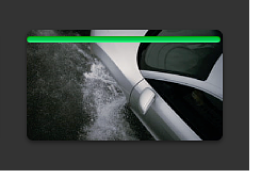 | A green line indicates that you’ve marked a clip as favorite. | See Rate clips. |
 | A red line indicates that you’ve marked a clip as rejected. | See Rate clips. |
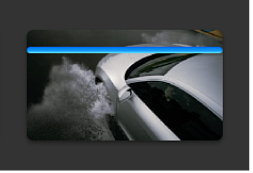 | A blue line indicates that a clip has manually applied keywords or keywords imported with the media file. | |
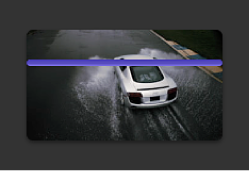 | A purple line indicates that a clip has one or more analysis keywords. | |
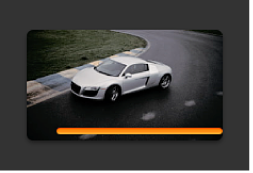 | An orange line along the bottom of an event clip indicates that the clip is being used in the project currently open in the timeline. | To turn this view on or off, choose View > Browser > Used Media Ranges. |
Tip: To select a clip range marked with a line, click the line.
Download this guide: PDF