Make roll edits in Final Cut Pro for iPad
If you like where two clips are placed in the timeline but want to change when the cut point happens, you can roll the edit point between the two clips. A roll edit adjusts the end point of the first clip and the start point of the second clip simultaneously. No clips move in the timeline as a result; only the edit point between the two clips moves.
When you make a roll edit, the overall duration of your timeline stays the same, but one clip gets longer, and the other gets shorter to compensate.
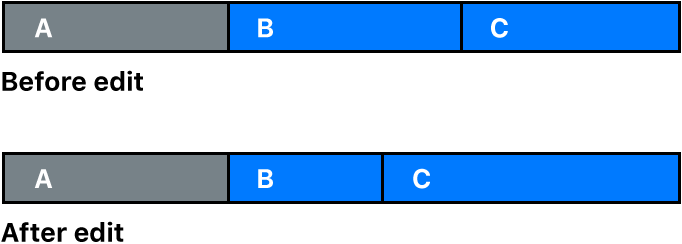
Go to the Final Cut Pro app
 on your iPad.
on your iPad.Open a project.
Tap Edge at the top of the timeline.
In the timeline, tap the center of the edit point you want to roll, so that both sides of the edit point are selected.
Do one of the following:
Drag the edit point left or right.
Open the jog wheel, tap
 next to the jog wheel, then drag in the jog wheel to move the selected edit point.
next to the jog wheel, then drag in the jog wheel to move the selected edit point.Position the playhead where you want to move the edit point, then tap
 at the bottom of the timeline.
at the bottom of the timeline.On a connected or paired keyboard, press Period (.) to nudge the edit point one frame to the right, or press Comma (,) to nudge it one frame to the left.
The edit point is rolled to the new location. The combined duration of the two clips stays the same.
If you can’t roll the edit point any farther, you’ve reached the end of the media for one of the two clips.