Switch between listening modes on AirPods 4 (ANC), AirPods Pro, or AirPods Max
You can switch between listening modes—Transparency, Adaptive, or Noise Cancellation—while listening to audio on AirPods 4 with Active Noise Cancellation (ANC), AirPods Pro, or AirPods Max.
Adaptive Audio on AirPods 4 (ANC), AirPods Pro 2, and AirPods Pro 3: Combines Active Noise Cancellation and Transparency mode into one additional mode, which automatically adjusts the level of noise control based on the changing noise conditions in your environment.
Active Noise Cancellation: Blocks out external noise to help you focus.
Transparency mode: Lets you hear the sounds around you.
Off: Turns off all listening modes.
Note: For AirPods Pro 2 and AirPods Pro 3, AirPods listening modes include an Off option only after you enable it. See Turn off listening modes for AirPods Pro 2 and AirPods Pro 3.
Switch between listening modes on your AirPods
Wear one or both AirPods, and make sure they’re connected to your device.
Do one of the following:
AirPods Pro or AirPods 4 (ANC): Press and hold the stem on either of your AirPods until you hear a chime.
If you have AirPods 4 (ANC), AirPods Pro 2, or AirPods Pro 3, you can also press the stem to switch to Adaptive Audio. See Change what the double tap, force sensor, or Touch control does.
AirPods Pro

AirPods 4 (ANC)

AirPods Max: Press the noise control button on the right headphone. A chime confirms the change.

Switch between listening modes on iPhone or iPad
Wear one or both AirPods, and make sure they’re connected to your device.
Open Control Center, then touch and hold the volume control.
Tap the Listening Mode button at the bottom left, then choose a listening mode.
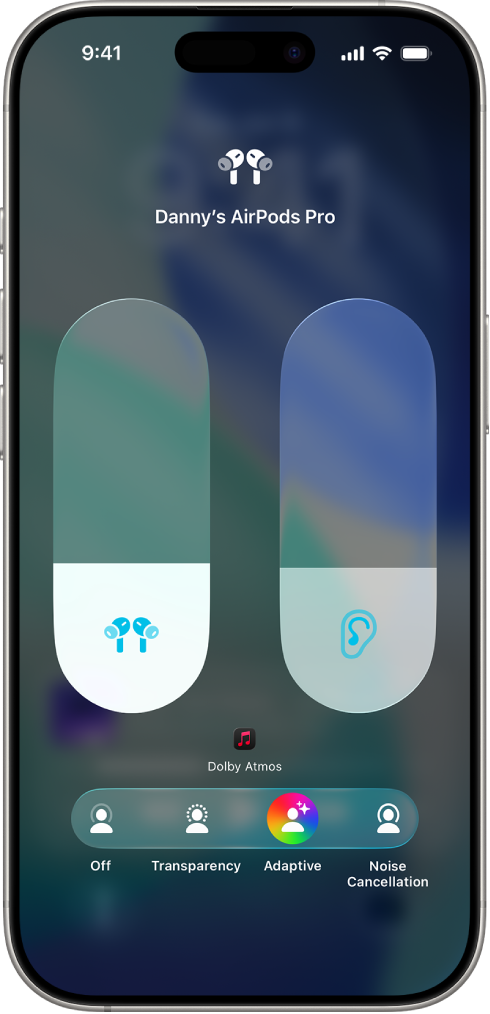
You can also customize which sounds come through when you use Transparency mode on AirPods Pro. See Use and customize Transparency mode.
Switch between listening modes on Apple Watch
Wear one or both AirPods, and make sure they’re connected to your Apple Watch.
Open Control Center, tap the AirPods icon on the left (you may need to scroll down), then choose a listening mode.
Switch between listening modes on Mac
Wear one or both AirPods, and make sure they’re connected to your Mac.
Do one of the following:
Click the AirPods Pro or the AirPods Max icon in the menu bar, then choose a listening mode below Noise Control.
Go to the System Settings app
 , click the name of your AirPods in the sidebar, then select a listening mode.
, click the name of your AirPods in the sidebar, then select a listening mode.
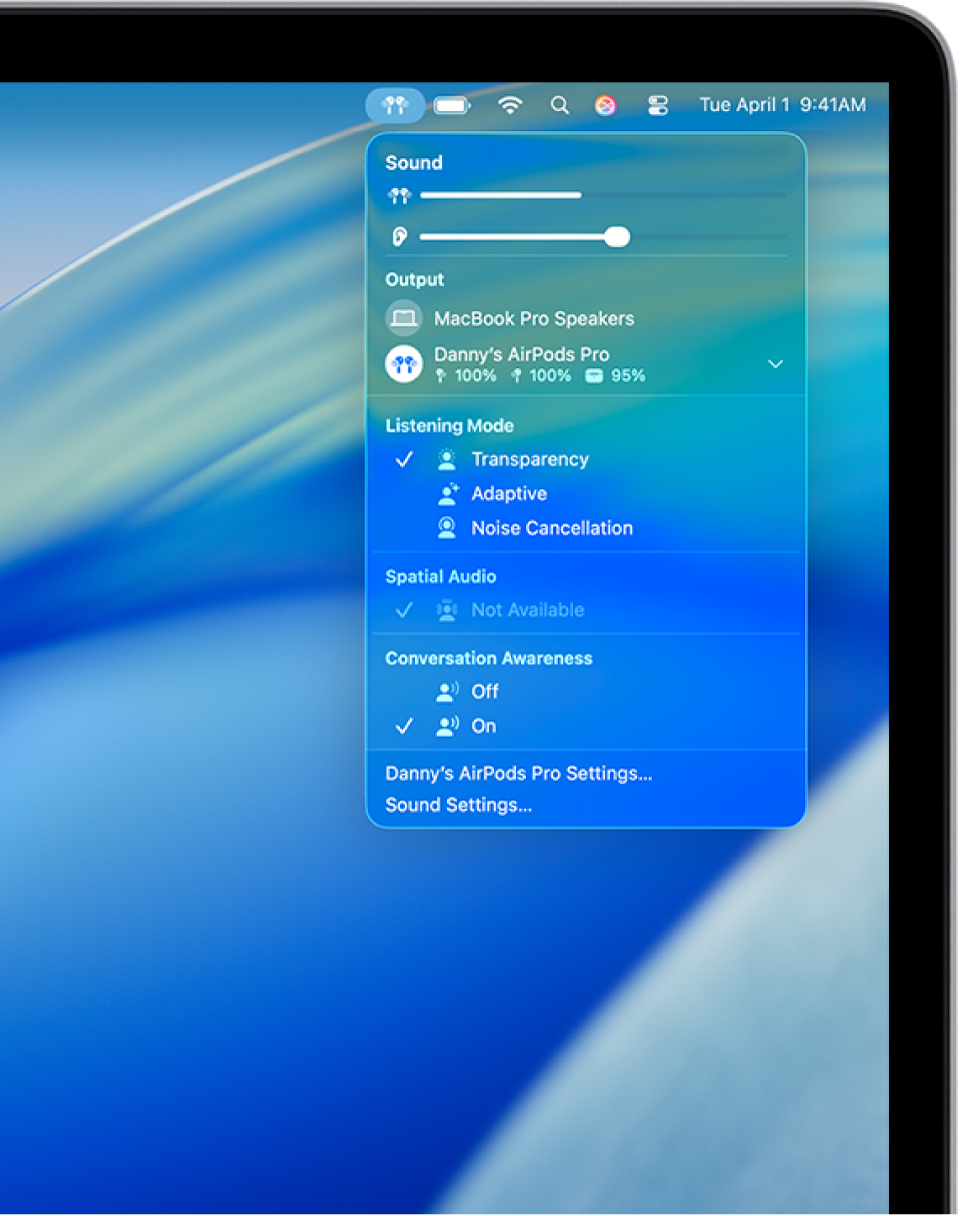
Switch between listening modes on an Apple TV device
Wear one or both AirPods, and make sure they’re connected to your Apple TV 4K or Apple TV HD.
Open Control Center, navigate to the AirPods icon at the top of the screen (next to the time display), then adjust the controls.

Turn off listening modes for AirPods Pro 2 and AirPods Pro 3
For AirPods Pro 2 and AirPods Pro 3, AirPods listening modes include an Off option only after you enable it. Your hearing is not protected when the listening mode is set to Off.
Wear one or both AirPods, and make sure they’re connected to your device.
Do one of the following:
iPhone or iPad: Go to the Settings app
 , tap the name of your AirPods, then turn on Off Listening Mode.
, tap the name of your AirPods, then turn on Off Listening Mode.Mac: Go to the System Settings app
 , click the name of your AirPods in the sidebar, then turn on Off Listening Mode.
, click the name of your AirPods in the sidebar, then turn on Off Listening Mode.