Pages User Guide for iPhone
- Welcome
- Copyright

Open a document in Pages on iPhone
You can open documents saved on your iPhone, in iCloud Drive, on connected servers, and in other third-party storage providers. If your iPhone has iOS 13 installed, you can open documents saved on an external storage device that’s connected to your iPhone. You can also open and edit Microsoft Word documents (files with a .doc or .docx filename extension) in Pages, then save them as Pages or Word documents, or as PDFs.
Note: When you open a document saved in iCloud Drive, it’s automatically downloaded to your device.
Open an existing document in Pages
Open Pages, and if a document is already open, tap Documents or
 in the top-left corner to see all your documents.
in the top-left corner to see all your documents.Tap a thumbnail to open a document.
If you don’t see the document you want to open, try searching for it, or tap Browse or Recents at the bottom of the screen. See Find a document.
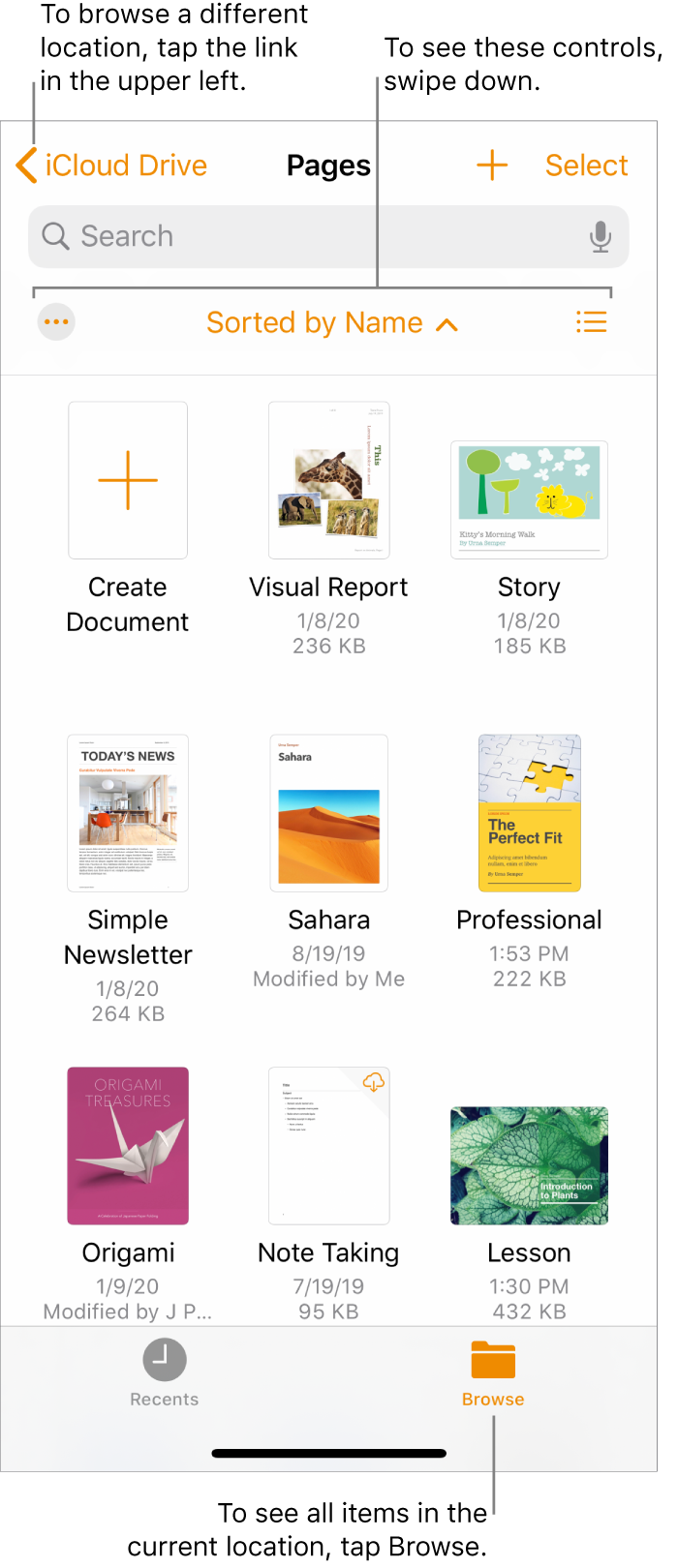
When you open a Pages document that uses fonts that you don’t have, a missing font notification appears briefly at the top of the page. If you want to see which fonts are missing and which replacement fonts are being used, tap Show. To permanently replace those fonts in this document, tap Resolve Font Warnings, then tap Resolve.