Numbers User Guide for iPad
- Welcome
-
- Intro to Numbers
- Intro to images, charts, and other objects
- Create a spreadsheet
- Open spreadsheets
- Prevent accidental editing
- Personalize templates
- Use sheets
- Undo or redo changes
- Save your spreadsheet
- Find a spreadsheet
- Delete a spreadsheet
- Print a spreadsheet
- Change the sheet background
- Copy text and objects between apps
- Touchscreen basics
- Use Apple Pencil with Numbers
- Use VoiceOver to create a spreadsheet
- Copyright
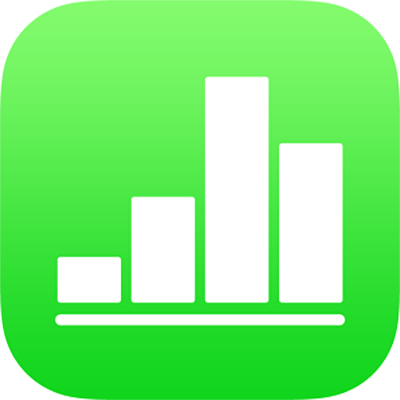
Use Apple Pencil with Numbers on iPad
You can use your Apple Pencil in Numbers on iPad to create drawings and select and scroll as you would with your finger. By default, when you use Apple Pencil, you enter a drawing view. If you want to use Apple Pencil for scrolling and selecting objects instead, you can change its default setting.
Change the default Apple Pencil behavior for Numbers
The default setting applies only to Numbers. If you change the setting in one spreadsheet, it applies to all Numbers spreadsheets but doesn’t affect other apps, such as Pages and Keynote.
Open a Numbers spreadsheet, then tap
 .
.Tap Apple Pencil (scroll down to see it), then turn on Select and Scroll.
If your Apple Pencil supports it, you can turn on Double-Tap to Switch, then double-tap the lower part of Apple Pencil to turn Select and Scroll on and off.
If you change the default setting to Select and Scroll, you can still use Apple Pencil to draw in Numbers. Tap ![]() , tap
, tap ![]() , then tap Drawing.
, then tap Drawing.