
Shuffle or repeat songs in Apple Music on Windows
You can shuffle all songs and albums in your library (play them in random order) or just shuffle a playlist or album. You can also repeat individual songs, playlists, or albums.
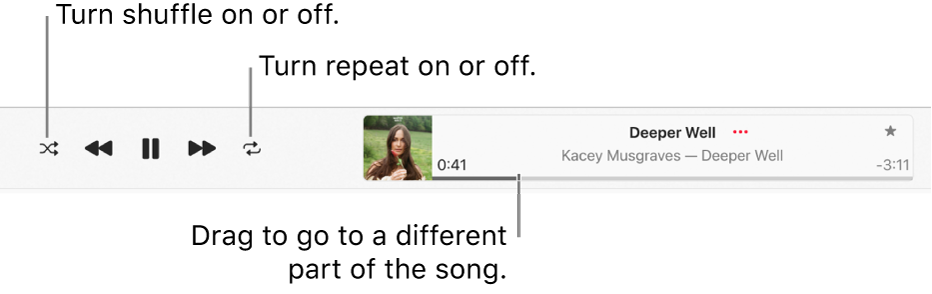
Go to the Apple Music app
 on your Windows device.
on your Windows device.Play music from your library or stream music from Apple Music.
Note: A song needs to be playing before you can use shuffle or repeat.
Do any of the following:
Turn shuffle on: Select
 in the playback controls.
in the playback controls. When shuffle is on, the button changes color and music plays in random order.
Repeat all songs in the current view (for example, a playlist): Select
 . Repeat is on when the button changes color.
. Repeat is on when the button changes color.Repeat the currently playing song: Select
 until the number 1 appears
until the number 1 appears  .
.Turn repeat off: Select
 until the button is gray.
until the button is gray.
Tip: To quickly shuffle the songs in an album or playlist, select the album or playlist, then select Shuffle 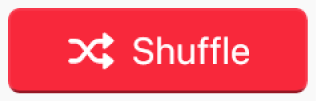 .
.