Keynote
Keynote User Guide for Mac
- Welcome
-
- Send a presentation
- Intro to collaboration
- Invite others to collaborate
- Collaborate on a shared presentation
- Follow activity in a shared presentation
- Change a shared presentation’s settings
- Stop sharing a presentation
- Shared folders and collaboration
- Use Box to collaborate
- Create an animated GIF
- Post your presentation in a blog
-
- Use iCloud Drive with Keynote
- Export to PowerPoint or another file format
- Reduce the presentation file size
- Save a large presentation as a package file
- Restore an earlier version of a presentation
- Move a presentation
- Delete a presentation
- Password-protect a presentation
- Lock a presentation
- Create and manage custom themes
- Copyright

Add and align text inside a shape in Keynote on Mac
Add a new shape and begin typing, or click an existing shape to select it, then type.
If a clipping indicator
 appears, which signifies there’s too much text to display in the shape, click the shape and drag any white square until all the text is showing.
appears, which signifies there’s too much text to display in the shape, click the shape and drag any white square until all the text is showing.To align the text in the shape, select the shape, then in the Format
 sidebar, click the Text tab. Click the Style button near the top of the sidebar, then click any of the buttons in the Alignment section.
sidebar, click the Text tab. Click the Style button near the top of the sidebar, then click any of the buttons in the Alignment section.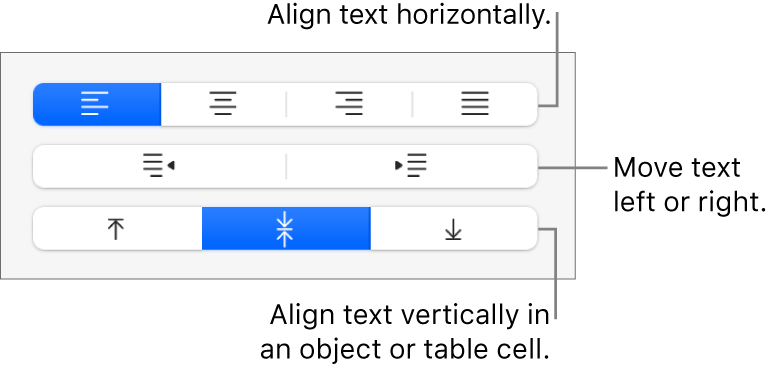
You can also place an object inside a shape so it appears inline with the text.
Thanks for your feedback.