Back up and restore your Mac
To keep your files safe, it’s important to back up your iMac Pro regularly. The easiest way to back up is to use Time Machine—which is built into your iMac Pro—with an external storage device connected to your iMac Pro. Time Machine can also back up your Mac contents to supported network volumes. For a list of devices supported by Time Machine, see the Apple Support article Backup disks you can use with Time Machine.
Files in iCloud Drive and photos in iCloud Photos are automatically stored in iCloud and don’t need to be part of your backup. However, if you’d like them to be, do the following:
iCloud Drive: Go to Apple menu
 > System Preferences. Click Apple ID, then click iCloud. Uncheck Optimize Mac Storage. The full contents of your iCloud Drive will be stored on your Mac and included in your backup.
> System Preferences. Click Apple ID, then click iCloud. Uncheck Optimize Mac Storage. The full contents of your iCloud Drive will be stored on your Mac and included in your backup.iCloud Photos: Open Photos, then choose Photos > Preferences. In the iCloud pane, select “Download Originals to this Mac.” Full-resolution versions of your entire photo library will be stored on your Mac and included in your backup.
Tip: You can use a shared Mac that’s on the same network as your iMac Pro as a backup destination. On the other Mac, go to System Preferences > Sharing, then turn on File Sharing. Add a shared folder, secondary click (that is, right-click) the folder, choose Advanced Options, then click “Share as Time Machine backup destination.”
Set up Time Machine. Make sure your iMac Pro is on the same Wi-Fi network as your external storage device, or connect your storage device to your iMac Pro. Click the System Preferences icon ![]() in the Dock, click Time Machine, then select Back Up Automatically. Select the drive you want to use for backup, and you’re all set.
in the Dock, click Time Machine, then select Back Up Automatically. Select the drive you want to use for backup, and you’re all set.
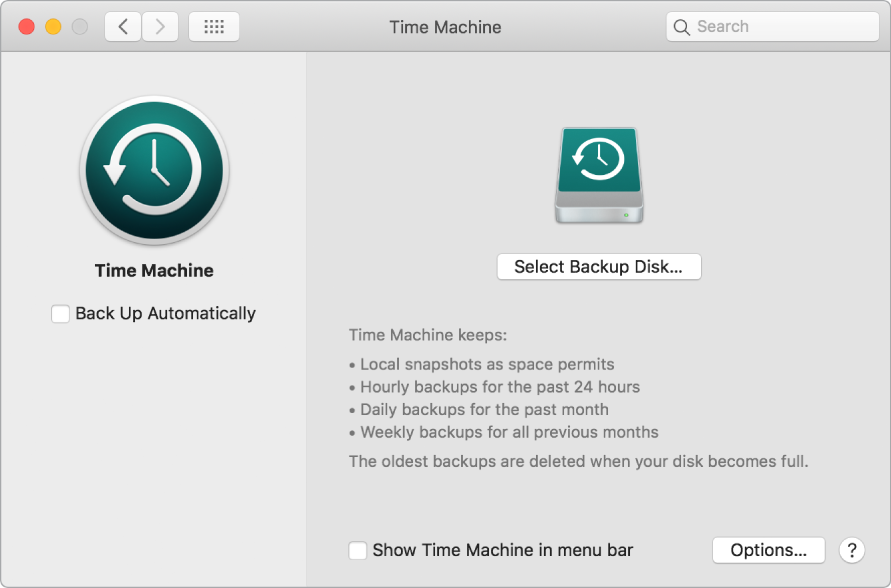
Time Machine:
Automatically backs up your entire iMac Pro, including system files, apps, accounts, preferences, music, photos, movies, and documents.
Remembers how your computer looked on any given day, so you can revisit your iMac Pro as it appeared in the past or retrieve an older version of a document.
Lets you restore your entire system from a Time Machine backup. So if anything happens to your iMac Pro, your files and settings are safe and sound.
Important: Back up frequently to an external location so you can restore your information if necessary. The advanced encryption features of iMac Pro make it difficult to recover information from a damaged SSD. See the Apple Support article Back up your Mac with Time Machine.
Learn more. See Back up your files with Time Machine in the macOS User Guide.