
Send a hand-in request in Schoolwork
To ask students to attach and submit work, create a hand-in activity. Students can submit work within Schoolwork or they can use the Share button to submit from another app. Students can submit items such as collaborative files, spreadsheets, PDFs, photos, videos, scanned documents or webpages. For example, in Keynote for iPadOS, students can create a file, tap the More Options button, tap the Share button, tap Schoolwork, then select their class and assignment to submit the file.
Send a hand-in request
In the Schoolwork app
 , tap
, tap  in the top right-hand corner of the window.
in the top right-hand corner of the window.Tap Hand-In Request, tap Item [numeral], then enter a title for the hand-in activity.
When submitting from an app other than Schoolwork, students might not see the assignment title or instructional text, so it is important to provide a descriptive title for the requested work.
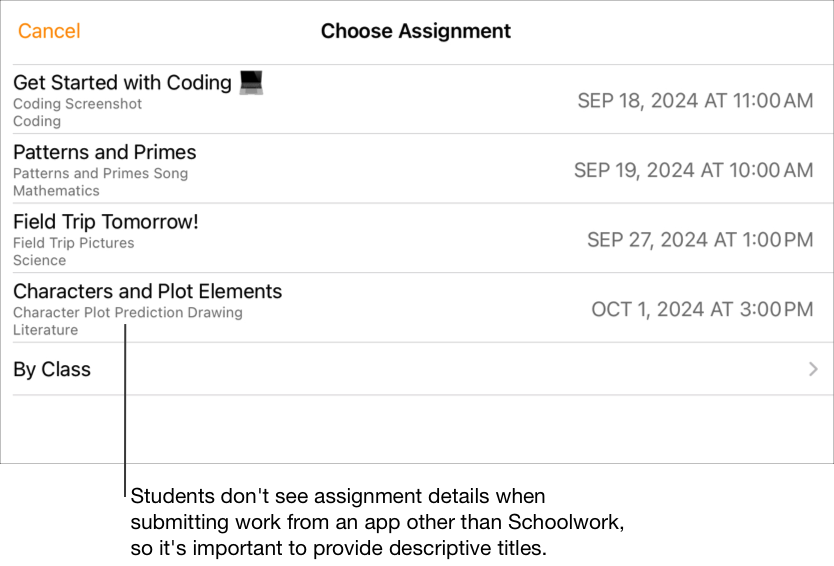
Enter text and include files in your instructions.
Do one of the following:
If you are ready to publish your assignment, tap Publish.
If you specified a delivery date, tap Schedule. Schoolwork saves the assignment to send on the specified date and time.
If you are not ready to publish or schedule your assignment, tap Cancel, then tap Save as Draft to save it as a draft to send at a later time.