
Use two-factor authentication
Two-factor authentication is an extra layer of security for your Apple Account designed to ensure that you’re the only person who can access your account, even if someone knows your password. You can set up two-factor authentication on your iPhone, iPad and Mac.
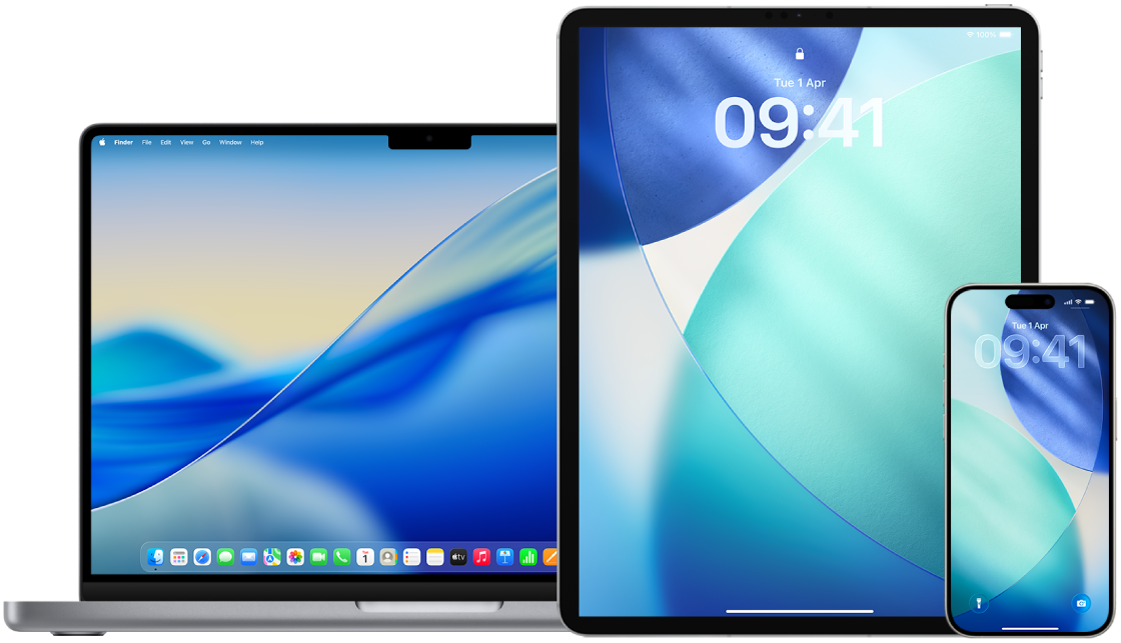
Find out how: To view a task below, select the plus button ![]() next to its title.
next to its title.
Set up two-factor authentication on your iPhone or iPad
Go to Settings
 > [your name] > Sign-In & Security.
> [your name] > Sign-In & Security.Tap Two-Factor Authentication.
Enter a trusted phone number of a phone where you want to receive verification codes for two-factor authentication (it can be the number for your iPhone).
You can choose to receive the codes by text message or automated phone call.
Tap Next.
Enter the verification code sent to your trusted phone number.
To send or resend a verification code, tap “Didn’t get a verification code?”
You won’t be asked for a verification code again on your iPhone unless you do one of the following:
Sign out completely
Erase your iPhone
Sign in to your Apple Account from the Apple Account web page
Need to change your Apple Account password for security reasons
After you turn on two-factor authentication, you have a two-week period during which you can turn it off. After that, you can’t turn off two-factor authentication. To turn it off, open your confirmation email and click the link to return to your previous security settings. Keep in mind that turning off two-factor authentication makes your account less secure and means you can’t use features that require a higher level of security.
Set up two-factor authentication on your Mac
Choose Apple menu
 > System Settings, click your name at the top of the sidebar, then click Sign-in & Security.
> System Settings, click your name at the top of the sidebar, then click Sign-in & Security.Click Turn on Two-Factor Authentication. If prompted, enter your Apple Account password, then click Sign in.
Answer your security questions, then click Continue.
Enter your phone number for verification, select a verification method, then click Continue.
When asked, verify your identity with the six-digit verification code sent to your trusted phone number. You won’t be asked for a verification code again on your Mac unless you sign out of your Apple Account completely, erase your Mac or need to change your password for security reasons.
Security keys for Apple Account
A security key is a small external device that looks like a thumb drive or tag, and that can be used for verification when signing in to your Apple Account using two-factor authentication. Security Keys for Apple Account is an optional advanced security feature designed for people who want extra protection from targeted attacks, such as phishing or social engineering scams. Because you use a physical key instead of the six-digit code, security keys strengthen the two-factor authentication process and help prevent your second authentication factor from being intercepted or requested by an attacker.
To learn more about security keys, see the Apple Support article About Security Keys for Apple Account.