Pages User Guide for Mac
- Welcome
- What’s new
-
- Use iCloud Drive with Pages
- Export to Word, PDF or another file format
- Open an iBooks Author book in Pages
- Reduce the document file size
- Save a large document as a package file
- Restore an earlier version of a document
- Move a document
- Delete a document
- Lock a document
- Password-protect a document
- Create and manage custom templates
- Copyright

Show word count and other statistics in Pages on Mac
You can show the word count, character count (with or without spaces), number of paragraphs and number of pages in a document.
Show word, character or paragraph count
Click
 in the toolbar, then choose Show Word Count.
in the toolbar, then choose Show Word Count.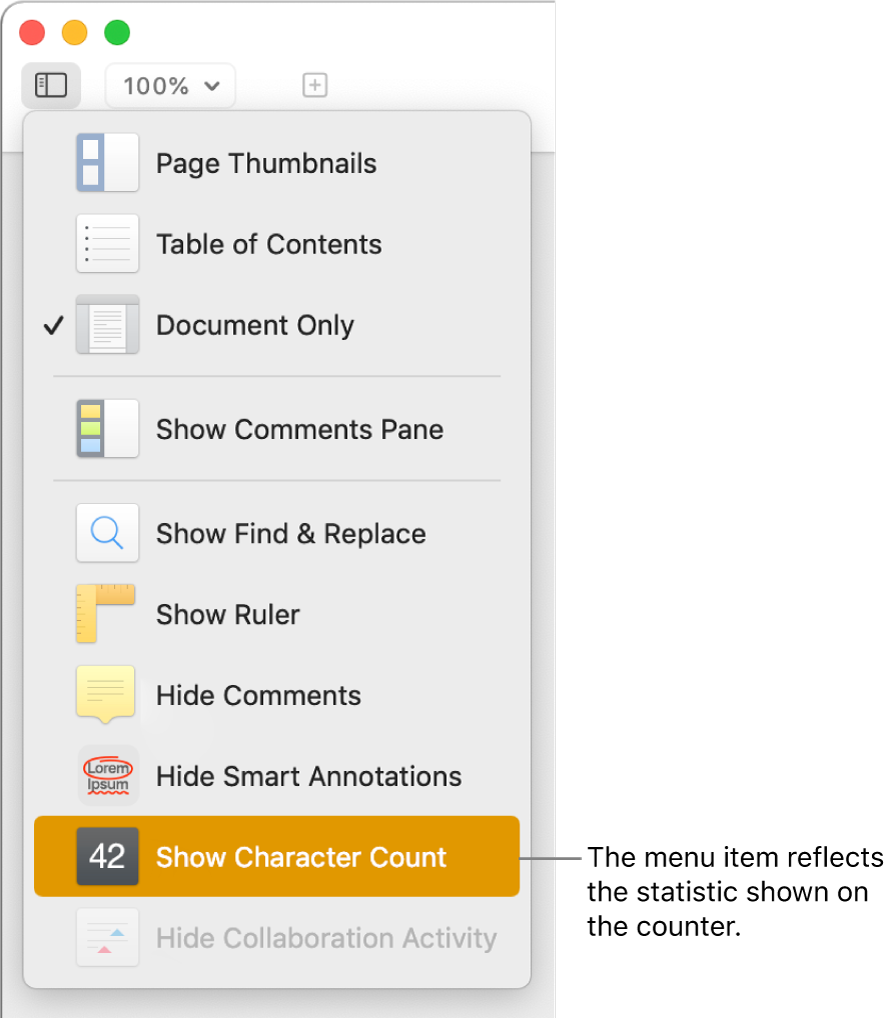
The menu option changes depending on which statistic was previously selected. For example, if the last time the counter was used the selection was “characters with spaces”, the menu item is Hide Character Count.
Do any of the following:
View more statistics: Click the arrows on the right side of the counter at the bottom of the page, then choose an option. You can count characters with or without spaces, total words, paragraphs or pages.
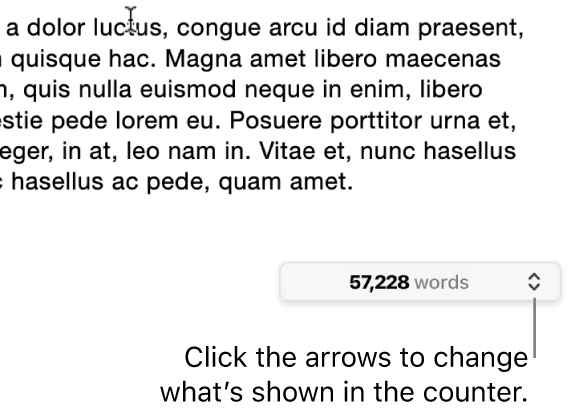
Change the statistic shown on the counter: Click one of the options in the counter menu.
Move the counter: Drag it anywhere on the page.
Hide the counter: Click
 , then choose Hide Word Count (or whatever the current statistic is).
, then choose Hide Word Count (or whatever the current statistic is).
To see word count and other statistics for only part of a document, such as a paragraph, select the text that you want to check — the count updates to reflect only the selected text.
Add the page count to a document
You can add a page count to a header, footer or any other place on a page. The page count updates as you add or remove pages and is visible in the printed document.
Click where you want the page count to appear.
Click
 in the toolbar, then choose Page Count.
in the toolbar, then choose Page Count.
If your document has more than one section and the page number isn’t set to continue from one section to the next, the page count reflects only the pages in the current section (or any sections that continue its numbering).