Mac User Guide
- Welcome
- What’s new in macOS Sequoia
-
- Get started with Apple Intelligence
- Use Writing Tools
- Use Apple Intelligence in Mail
- Use Apple Intelligence in Messages
- Use Apple Intelligence with Siri
- Get web page summaries
- Summarise an audio recording
- Create original images with Image Playground
- Create Genmoji with Apple Intelligence
- Use Apple Intelligence in Photos
- Summarise notifications and reduce interruptions
- Use ChatGPT with Apple Intelligence
- Apple Intelligence and privacy
- Block access to Apple Intelligence features
-
- Intro to Continuity
- Use AirDrop to send items to nearby devices
- Hand off tasks between devices
- Control your iPhone from your Mac
- Copy and paste between devices
- Stream video and audio with AirPlay
- Make and receive calls and text messages on your Mac
- Use your iPhone internet connection with your Mac
- Share your Wi-Fi password with another device
- Use iPhone as a webcam
- Insert sketches, photos and scans from iPhone or iPad
- Unlock your Mac with Apple Watch
- Use your iPad as a second display
- Use one keyboard and mouse to control Mac and iPad
- Sync music, books and more between devices
-
- Control what you share
- Set up your Mac to be secure
- Allow apps to see the location of your Mac
- Use Private Browsing
- Keep your data safe
- Understand passwords
- Change weak or compromised passwords
- Keep your Apple Account secure
- Use Mail Privacy Protection
- Use Sign in with Apple for apps and websites
- Find a missing device
- Resources for your Mac
- Resources for your Apple devices
- Copyright

Allow network users to log in to your Mac
If your Mac is joined to a network account server, you can specify which network users can log in to your Mac.
Open Users & Groups settings for me
On your Mac, choose Apple menu

 in the sidebar. (You may need to scroll down.)
in the sidebar. (You may need to scroll down.)Turn on “Allow network users to log in at login window”, then click Options.
Do one of the following:
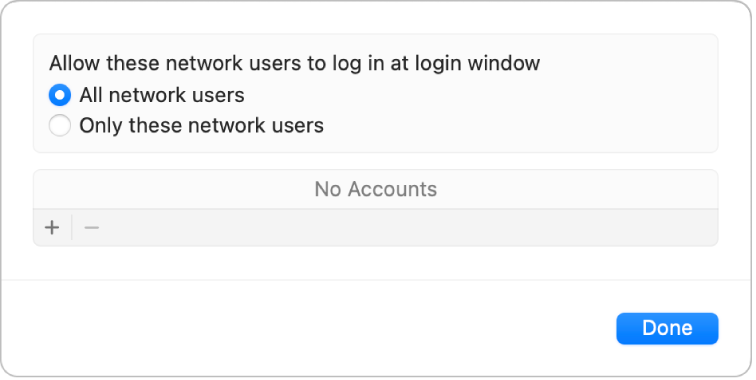
Select “All network users”, then click Done.
Select “Only these network users”. Click
 , click Network Users or Network Groups, choose a user or group, then click Select. Repeat this step to add as many users or groups as you want. Click Done.
, click Network Users or Network Groups, choose a user or group, then click Select. Repeat this step to add as many users or groups as you want. Click Done.
To log in using a network account, you enter your network user account name and password in the login window. If the login window displays a list of users, click Other, then enter your network account name and password. You can set the login window to display a list of users in Lock Screen settings.