Keynote User Guide for iPhone
- Welcome
- Copyright

Skip or unskip a slide in Keynote on iPhone
If you don’t want a slide to play during your presentation, you can skip it. Skipping is useful, for example, if you want to retain two versions of a slide but you want to show only one of them. You can select and edit skipped slides just as you would other slides. If you’ve chosen to show skipped slides, they appear as horizontal bars in the slide navigator and as dimmed thumbnails in light table view.
If you later decide you want a slide to appear when you play the presentation, you can unskip it.
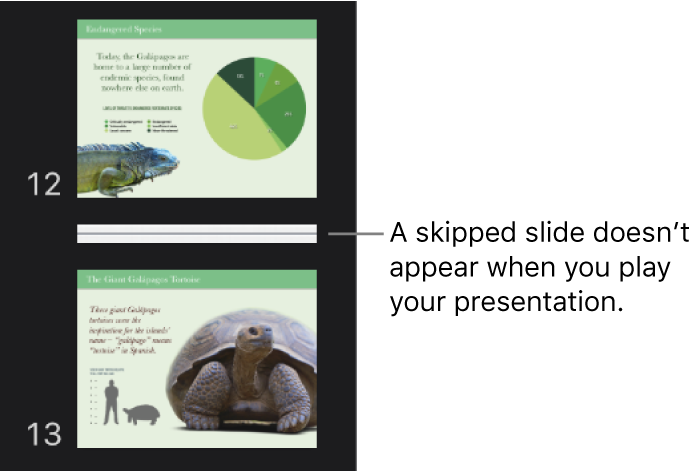
In the slide navigator: Tap the slide to select it, tap it again, then tap Skip Slide or Unskip Slide.
If you can’t see the slide navigator, pinch closed on the slide to zoom out.
You might need to tap
 or rotate your iPhone to see Skip Slide or Unskip Slide.
or rotate your iPhone to see Skip Slide or Unskip Slide.In light table view: In the slide navigator, tap to select a slide or select multiple slides, then tap
 or
or  at the bottom of the screen.
at the bottom of the screen.