iPod touch User Guide
- Welcome
- Your iPod touch
- What’s new in iOS 14
-
- Wake and unlock
- Learn basic gestures
- Adjust the volume
- Change or turn off the sounds
- Access features from the Lock Screen
- Open apps
- Take a screenshot or screen recording
- Change or lock the screen orientation
- Change the wallpaper
- Search with iPod touch
- Use AirDrop to send items
- Perform quick actions
- Use and customize Control Center
- Add widgets
- Charge and monitor the battery
- Learn the meaning of the status icons
- Travel with iPod touch
-
- Calculator
-
- View maps
-
- Use Siri, Maps, and widgets to get directions
- Choose your preferred type of travel
- Get driving directions
- Report traffic incidents
- Get cycling directions
- Get walking directions
- Get transit directions
- Change audio settings for turn-by-turn directions
- Select other route options
- Get directions between places other than your current location
- Delete recently viewed directions
- Use Maps on your Mac to get directions
- Help correct and improve Maps
- Get rides
-
- View photos and videos
- Delete and hide photos and videos
- Edit photos and videos
- Edit Live Photos
- Organize photos in albums
- Search in Photos
- Share photos and videos
- View Memories
- Find people in Photos
- Browse photos by location
- Use iCloud Photos
- Share photos with iCloud Shared Albums
- Use My Photo Stream
- Import photos and videos
- Print photos
- Shortcuts
- Stocks
- Tips
- Weather
-
- Accessories for charging iPod touch
-
- Set up AirPods
- Charge AirPods
- Start and stop audio playback
- Change the AirPods volume
- Make and answer calls with AirPods
- Switch AirPods between devices
- Use Siri with AirPods
- Listen and respond to messages
- Share audio with AirPods and Beats headphones
- Change noise control modes
- Restart AirPods
- Change the name of your AirPods and other settings
- Use other Bluetooth headphones
- Use EarPods
- Check headphone sound levels
- HomePod and other wireless speakers
- External storage devices
- Magic Keyboard
- Printers
-
- Get started with accessibility features
-
-
- Turn on and practice VoiceOver
- Change your VoiceOver settings
- Learn VoiceOver gestures
- Operate iPod touch using VoiceOver gestures
- Control VoiceOver using the rotor
- Use the onscreen keyboard
- Write with your finger
- Use VoiceOver with an Apple external keyboard
- Use a braille display
- Type onscreen braille
- Customize gestures and keyboard shortcuts
- Use VoiceOver with a pointer device
- Use VoiceOver in apps
- Zoom
- Magnifier
- Display & Text Size
- Motion
- Spoken Content
- Audio Descriptions
-
- Copyright
Find nearby attractions and services in Maps on iPod touch
You can use the Maps app ![]() to find nearby attractions, services, and more.
to find nearby attractions, services, and more.
Find a nearby service
Ask Siri. Say something like: “Find a gas station” or “Find coffee near me.” Learn how to ask Siri.
Or you can tap the search field, tap a category such as Groceries or Hotels, then do any of the following:
See all results for the category: Swipe up on the information card.
Change the search area: Drag the map to another area or zoom in or out, then tap Search Here at the bottom of the information card.
See more information about a result: Tap the item on the information card.
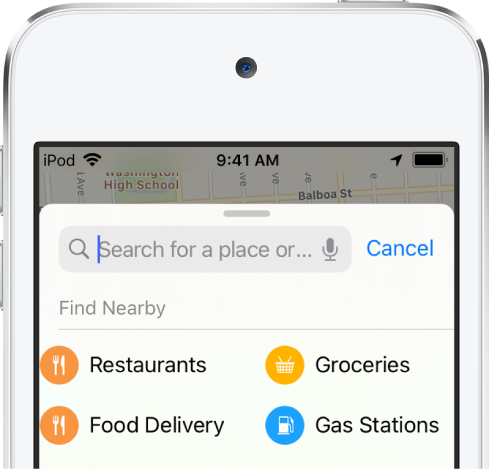
Note: Nearby suggestions aren’t available in all countries or regions. See the iOS and iPadOS Feature Availability website.
Find your way around an airport or shopping mall
Do one of the following:
When you’re at the airport or mall: Open Maps, tap
 , then tap Look Inside—or zoom in, then tap the Browse button at the bottom of the information card.
, then tap Look Inside—or zoom in, then tap the Browse button at the bottom of the information card.Before you get there: Search for the airport or mall in Maps, or drag the map to show it. Zoom in, then tap the Browse button.
To find nearby services, tap a category (like Food, Restrooms, or Gates) on the information card, then swipe up to see all results, listed alphabetically.
To see more information about a result, tap it.
To see a map of a different floor, tap the button showing the floor level (zoom in if you don’t see the button).
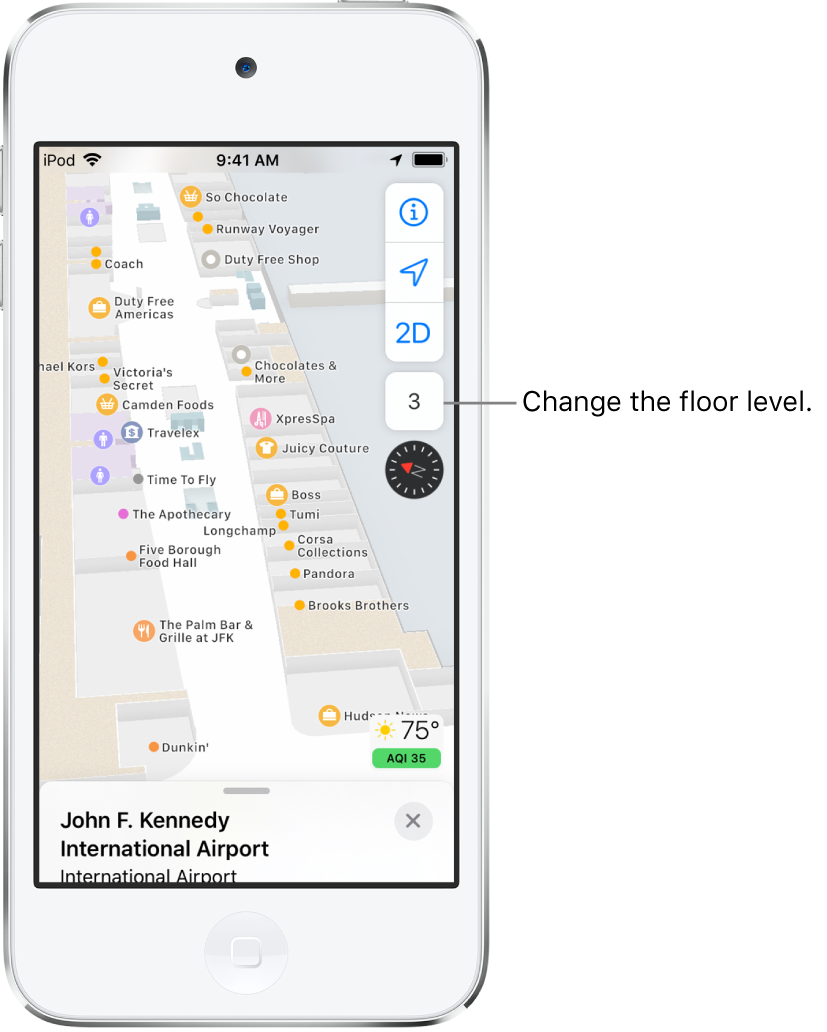
Note: Indoor maps are available for select airports and shopping malls. See the iOS and iPadOS Feature Availability website.