
Invite people to events in Calendar on Mac
You can invite people to events using their names or their email addresses. You can also invite groups to events using the group names or group email addresses (such as members@example.org). To invite people or groups by name or email address, they must be in your Contacts app with an email address, or they must use the same service provider as your calendar account (for example, employees or groups at your company).
Invite people
In the Calendar app
 on your Mac, double-click or force click the event, then click Add Invitees or click next to any existing invitees. (You can also select an event, then use the Touch Bar.)
on your Mac, double-click or force click the event, then click Add Invitees or click next to any existing invitees. (You can also select an event, then use the Touch Bar.)Enter each invitee’s name or email address, then press Return.
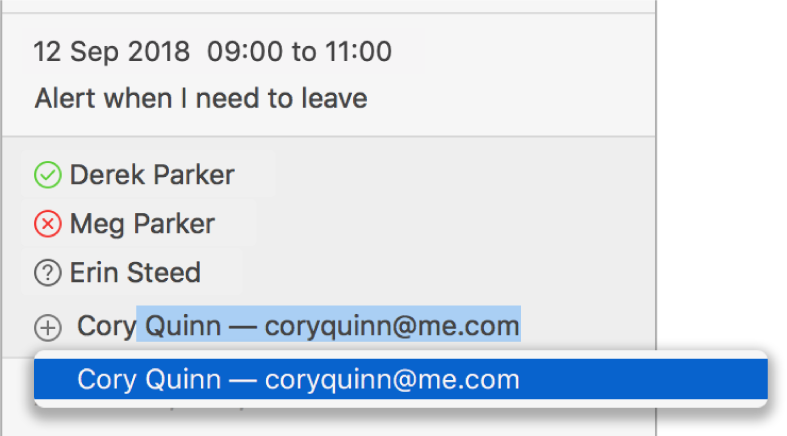
As you type a name or email address, Calendar tries to find a match in your Contacts and Mail apps, and on connected calendar servers. If you press Return before Calendar finds a match, or before you finish typing an email address, the invitee isn’t added.
After you enter two invitees, Calendar suggests the next invitee based on your previous interactions with people, such as who you often or recently invited together to the same meeting.
A symbol next to each invitee indicates the person’s status — for example, available, busy, or replied yes, no, or maybe. See Symbols used in Calendar.
If you see Check Availability below the last invitee, you can click it to see when invitees are free or busy. You only see Check Availability if your event is on a calendar service that tracks availability, such as CalDAV.
You see invitees’ free and busy time in the Availability window. To find an event time with the fewest or no conflicts, you can:
Move the event: Drag the coloured block.
See another day: Click the arrows at the top of the window.
See the next time all invitees are available: Click Next Available Time.
Click Send.
Ask Siri. Say something like: “Add Laura to my 10 am meeting.” Learn more about Siri.
To remove an invitee, select the invitee, then press the Delete key.
If you regularly invite the same set of people to events, you can create a group for them in the Contacts app. Then, when you enter the name of the group, each group member is invited to the event.
If your calendar service provider allows group email addresses, you can enter them as invitees, and all the group members are invited.
Invite people using the Address panel
In the Calendar app
 on your Mac, choose Window > Address Panel.
on your Mac, choose Window > Address Panel.Search for people, then drag them to the event.
Send an email or message to invitees
In the Calendar app
 on your Mac, Control-click the event.
on your Mac, Control-click the event.Choose Email All Participants or Message All Participants.
Enter text for your email or message, then send it.
Add invitees to Contacts
In the Calendar app
 on your Mac, double-click or force click an event, then click Add Invitees or click next to any existing invitees. (You can also select an event, then use the Touch Bar.)
on your Mac, double-click or force click an event, then click Add Invitees or click next to any existing invitees. (You can also select an event, then use the Touch Bar.)Hold the pointer over an invitee, then click the pop-up menu
 .
.Choose Add to Contacts.
If you don’t see Add to Contacts, but you do see Show Contacts Card, the invitee is already in Contacts.