
View the weather map on Mac
You can use a location’s weather map to view details about the precipitation, temperature, air quality and wind.
Expand or collapse the weather map
Go to the Weather app
 on your Mac.
on your Mac.Click a location’s weather map to expand it.
Note: The type of weather map shown can change depending on the weather conditions for the selected location. To view a specific weather map, see Explore weather maps below.
To collapse the map, click
 .
.
Explore weather maps
Go to the Weather app
 on your Mac.
on your Mac.Click a location’s weather map to expand it, then do any of the following:
Switch between temperature, precipitation, air quality and wind maps: Click
 , then choose a map.
, then choose a map.Pan the map: Drag in any direction to pan the map. You can also swipe in any direction with two fingers (on a trackpad) or one finger (on a mouse).
Zoom in or out: Click
 or
or  to zoom in or out. Or on a trackpad, pinch with two fingers.
to zoom in or out. Or on a trackpad, pinch with two fingers.View your current location: Click
 in the upper-right corner.
in the upper-right corner.View a location’s weather conditions: Click a location pin or Control-click a new location, then choose “View [location]”.
Save a location to your list: Control-click a new location, then choose “Add [location]”.
Change the precipitation map’s forecast range: Click the Forecast pop-up menu, then choose an option. (Not available in all countries or regions.)
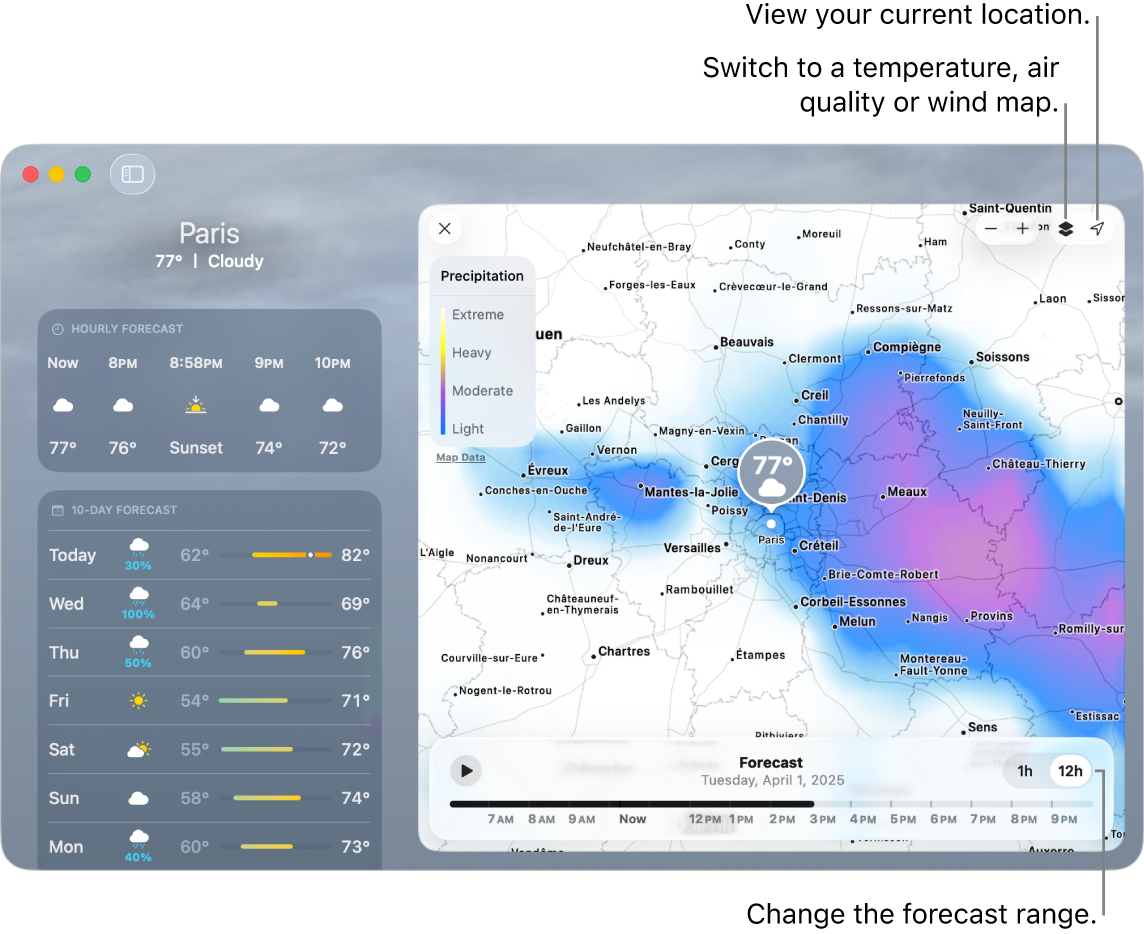
Open a location in Maps
Go to the Weather app
 on your Mac.
on your Mac.Click a location’s weather map to expand it.
Click the location’s pin, then click Open in Maps.