
Add a drop cap to a paragraph in Pages on Mac
A drop cap is a decorative first character (a large letter or combination of characters) that you can style and position at the beginning of a paragraph.
In Pages, you can add a drop cap to text in the document body, a text box or a shape.
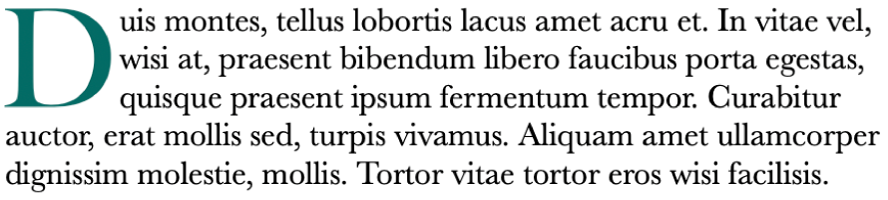
Add a drop cap
Click to place the insertion point inside the paragraph that you want to begin with a drop cap.
In the Format
 sidebar on the right, click the Style button near the top.
sidebar on the right, click the Style button near the top.Select the Drop Cap tickbox.
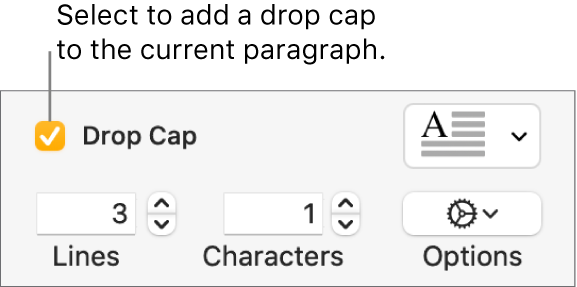
If the text box or shape already contains text, a drop cap is added to the start of the paragraph that contains the insertion point. If the text box or shape is empty, the drop cap appears when you start typing.
Do any of the following:
Quickly change the appearance of the drop cap: Click the pop-up menu to the right of the tickbox, then choose one of the preset styles.
Change the height of the drop cap or the number of characters included: Click the arrows for Lines or Characters (or type in the fields).
Customise the position of the drop cap or add a background shape: Click the Options
 pop-up menu, then make your choices.
pop-up menu, then make your choices.For example, you can make the text in the paragraph flow right up against the drop cap letter by clicking the rightmost Text Wrap button, or add a circle behind the drop cap by selecting the Background Shape tickbox, then dragging the Corner Radius slider all the way to the right (100%).
Use a different font style, size or colour for only the drop cap (not the entire paragraph): Select the drop cap, then make your choices in the Font section at the top of the sidebar.
To remove a drop cap, place the insertion point in the paragraph, then deselect the Drop Cap tickbox in the Format ![]() sidebar.
sidebar.
Save a custom drop cap style
You can save any formatting changes you make to a drop cap as a custom drop cap style. Custom drop cap styles appear in the pop-up menu to the right of the Drop Cap tickbox, so you can easily reuse them elsewhere in your document.
Double-click anywhere in the paragraph that contains the drop cap style you want to save.
Click the Style button near the top of the Format
 sidebar.
sidebar.Click the pop-up menu to the right of the Drop Cap tickbox, click the arrow to the right of the style thumbnails, then click
 .
.
If you want to update a custom style later, select the paragraph that contains the drop cap style you want to save, Control-click the drop cap preset you want to update, then choose Redefine Style from Selection.
Delete a drop cap style
You can delete a style from the pop-up menu to the right of the Drop Cap tickbox. You might want to do this to simplify the pop-up menu so it only includes the styles you use the most.
In the Format
 sidebar, click the pop-up menu.
sidebar, click the pop-up menu.Control-click the style you want to delete, then choose Delete Style.