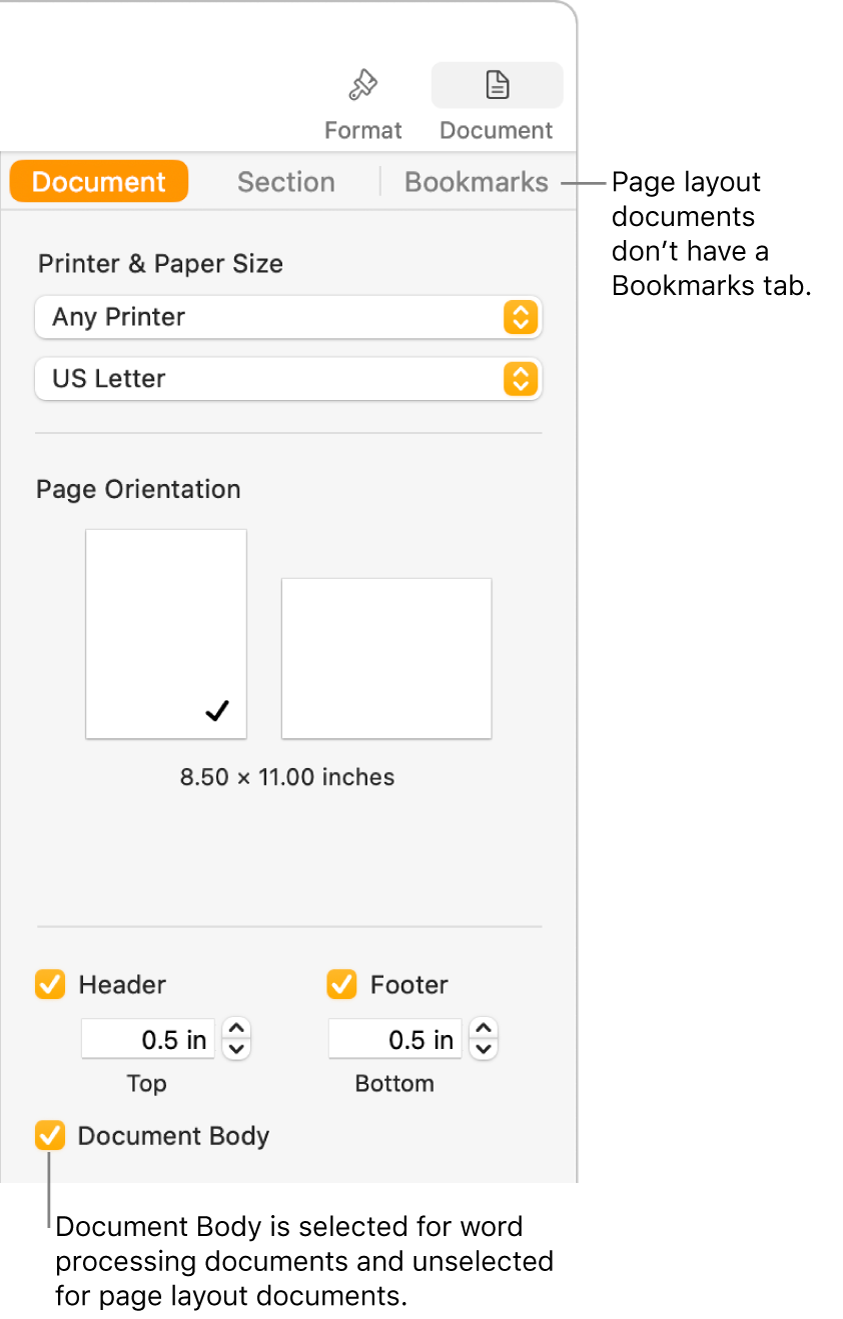Pages User Guide for Mac
- Welcome
- What’s new in Pages 14.1
-
- Use iCloud Drive with Pages
- Export to Word, PDF or another file format
- Open an iBooks Author book in Pages
- Reduce the document file size
- Save a large document as a package file
- Restore an earlier version of a document
- Move a document
- Delete a document
- Lock a document
- Password-protect a document
- Create and manage custom templates
- Copyright

Intro to word processing and page layout documents in Pages on Mac
Pages is a word processing and page layout app rolled into one. Before you choose a template to get started, decide which type of document you want to create:
Word processing: Used to create documents that include mainly text, like reports or letters. These documents have a body text area where you type, and the text flows from one page to the next, with new pages created automatically when you reach the end of the page.
When you open a word processing document (or template), you can just start typing. If you want to add text that’s separate from the main body text, you can add a text box. You can also add images, charts and other objects.
Page layout: Used to create documents with a more custom design, like newsletters, books or posters. A page layout document is like a canvas that you add text boxes, images and other objects to, then arrange the objects on the page however you like.
When you open a page layout document (or template), there is no body text area; to add text, you need to add a text box and type in it. New pages must be added manually.
Pages templates are designed for either word processing or page layout. The way you add or delete pages, work with objects, and more depends on the type of template you choose. If you begin a document with one type of template, you can convert the document to the other type. For example, if you like the text styles, colours and layout of the School Newsletter template, but you want the design flexibility of a page layout document, you can convert the document to page layout. See Use templates.
How to tell which kind of document you’re viewing
To see whether a template (or document) is set up for word processing or page layout, open it. Click ![]() in the toolbar and see if the Document Body tickbox is selected. If it is, it’s a word processing document. If not, it’s a page layout document.
in the toolbar and see if the Document Body tickbox is selected. If it is, it’s a word processing document. If not, it’s a page layout document.