Numbers User Guide for Mac
- Welcome
- What’s new
-
- Get started with Numbers
- Intro to images, charts and other objects
- Create a spreadsheet
- Open or close spreadsheets
- Personalise templates
- Use sheets
- Undo or redo changes
- Save your spreadsheet
- Find a spreadsheet
- Delete a spreadsheet
- Print a spreadsheet
- Change the sheet background
- Touch Bar for Numbers
-
- Use iCloud with Numbers
- Import an Excel or text file
- Export to Excel or another file format
- Reduce the spreadsheet file size
- Save a large spreadsheet as a package file
- Restore an earlier version of a spreadsheet
- Move a spreadsheet
- Lock a spreadsheet
- Password-protect a spreadsheet
- Create and manage custom templates
- Copyright

Intro to paragraph styles in Numbers on Mac
A paragraph style is a set of attributes — like a font size and colour — that determines how the text in a paragraph looks. Use paragraph styles to:
Achieve a consistent look for all the text in your spreadsheet: You can select any paragraphs and apply a style to them so they look the same.
Quickly make global changes to the look of text in your spreadsheet: For example, if you apply the paragraph style Heading to all the headings in a spreadsheet, and later decide you want to change their colour, you can change the colour of the Heading style itself, and all the headings update automatically.
Numbers comes with preset paragraph styles, but you can create your own paragraph styles to use in a spreadsheet.
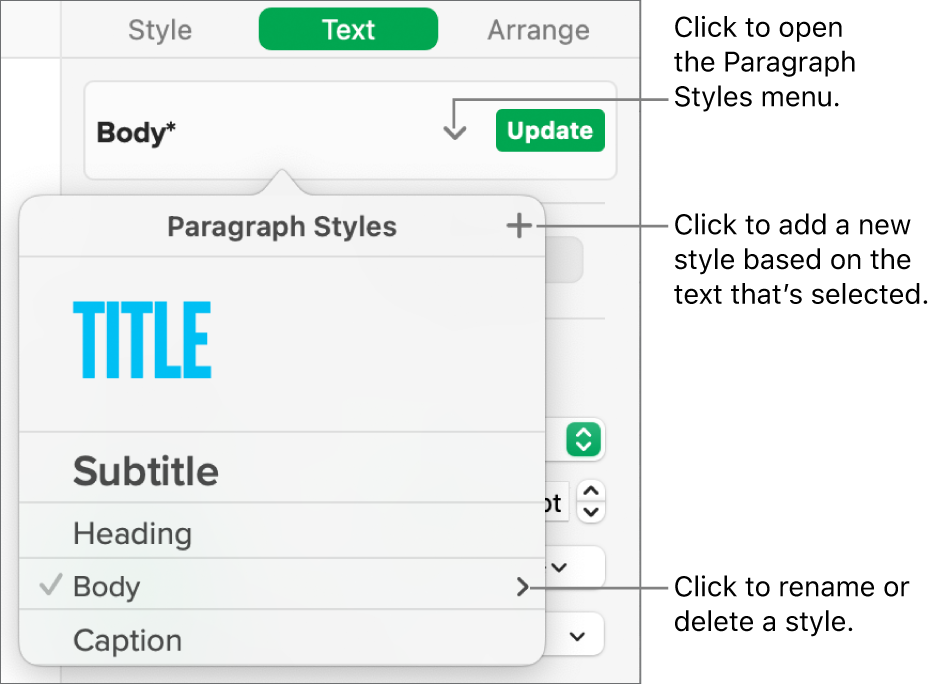
If you change the appearance of text that has a paragraph style applied to it, an asterisk, and in some cases an Update button, appears next to the style’s name in the Paragraph Styles menu, indicating that the style has an override for that specific text. You can leave the override as is or update the paragraph style to incorporate the change.
Note: You can’t apply a paragraph style to text in a table cell.